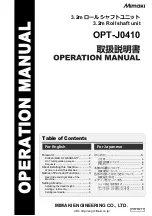Changing the Embroidering Position
101
3
—————————————————————————————————————————————————————————————————————————————————————
2
Touch the keys to adjust the pattern to the
desired angle.
Each touch of a key rotates the pattern.
1
Shows the angle of the pattern after a key is
touched to change it.
• To return the pattern to its original angle,
touch .
3
If necessary, touch the arrow keys to adjust
the position of the pattern.
For more details, refer to page 99.
4
If necessary, touch
and then touch
to check the embroidering area.
For more details, refer to page 53.
5
After making the desired changes, touch
.
The embroidering settings screen appears again.
Example: Original angle
Rotates 90 degrees to the
right
Rotates 10 degrees to the
right
Rotates 1 degree to the
right
Rotates 90 degrees to the
left
Rotates 10 degrees to the
left
Rotates 1 degree to the
left
Moves the pattern in the direction of
the arrow on the key.
Touch this key to return the pattern
to its original angle.
Touch this key to close this screen.
1
Summary of Contents for Enterprise BNT10L
Page 1: ......
Page 150: ...EMBROIDERING SETTINGS 148...
Page 216: ...SELECTING EDITING SAVING PATTERNS 214...
Page 302: ...APPENDIX 300 If any of the following messages appear consult your nearest Baby Lock retailer...
Page 303: ...Troubleshooting 301 7...
Page 308: ...APPENDIX 306...
Page 312: ...English 884 T11 XF0036 001 Printed in Taiwan...