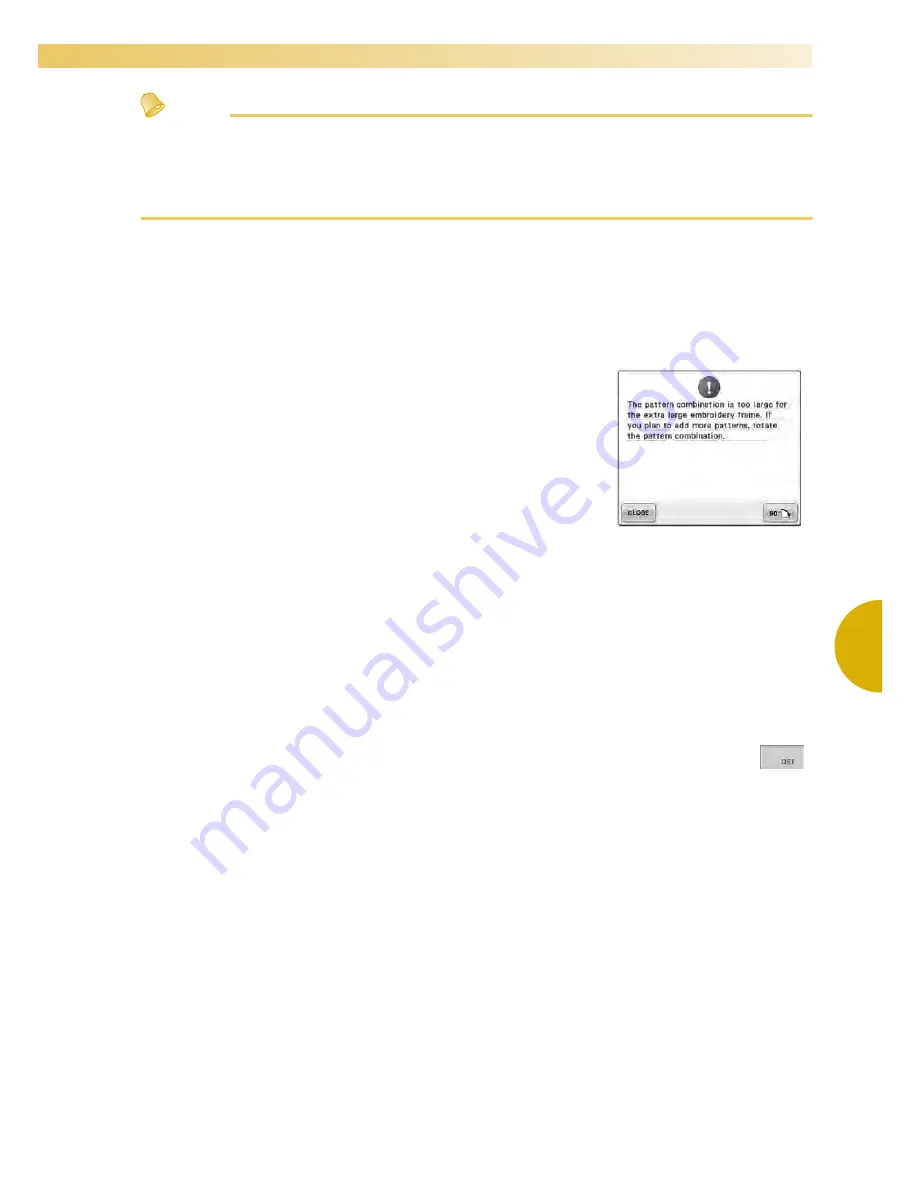
Precautions
151
—————————————————————————————————————————————————————————————————————————————————————
5
Memo
●
When a file folder is necessary to create, use a computer.
●
Letters and numerals can be used in the file names. In addition, if the file name contains no more than
eight characters, the entire file name will appear on the screen.
If the file name is more than eight characters long, only the first six characters followed by “~” and a
number appear as the file name.
■
Computers and Operating Systems with the Following Specifications can be Used
•
Compatible models:
IBM PC with a USB port as standard equipment
IBM PC-compatible computer equipped with a USB port as standard equipment
•
Compatible operating systems:
Microsoft Windows 2000/XP, Windows Vista, Windows 7
■
Precautions on using the computer to create data
• If the name of embroidery data file/folder cannot be identified, for
example, because the name contains special characters or symbols, the
file/folder is not displayed. If this occurs, change the name of the file/
folder. We recommend using the 26 letters of the alphabet (uppercase and
lowercase), the numbers 0 through 9, the dash “-”, and the underline “_”.
Do not use comma “,” or period “.” in the file name.
• If embroidery data larger than 200 mm (H) × 360 mm (W)
(approx. 7-7/8 inches (H) × 14 inches (W)) is selected, a message is shown
at the right asking if you wish to rotate the pattern 90 degrees.
Even after being rotated 90 degrees, embroidery data larger than 200 mm
(H) × 360 mm (W) (approx. 7-7/8 inches (H) × 14 inches (W)) cannot be used. (All designs must be within the
200 mm(H) × 360 mm(W) (approx. 7-7/8 inches (H) × 14 inches (W)) design field size.)
For more details, refer to page 166.
• .pes files saved with the number of stitches or the number of colors exceeding the specified limits cannot be
displayed. The combined design can not exceed a maximum number of 500,000 stitches or a maximum
number of 125 color changes (Above numbers are approximate, depending on the overall size of the design).
Use one of our design software programs to edit the embroidery pattern so that it meets these specifications.
• Do not create folders in “Removable disk” on a computer. If embroidery data is stored in a folder in
“Removable disk,” that embroidery data cannot be retrieved by the machine.
■
Tajima (.dst) embroidery data
• .dst data is displayed in the pattern list screen by their file names. (The actual image cannot be
displayed.) Only the first eight characters of the file name can be displayed.
• Since Tajima (.dst) data does not contain specific thread color information, it is displayed with our
default thread color sequence. Check the preview and change the thread colors as desired. For more details,
refer to page 244.
• You cannot select .dst data to send from a computer using the Link function. (Refer to the “Sending
Embroidery Patterns From a Computer to the Machine (Link Function)” on page 174.
Summary of Contents for Enterprise BNT10L
Page 1: ......
Page 150: ...EMBROIDERING SETTINGS 148...
Page 216: ...SELECTING EDITING SAVING PATTERNS 214...
Page 302: ...APPENDIX 300 If any of the following messages appear consult your nearest Baby Lock retailer...
Page 303: ...Troubleshooting 301 7...
Page 308: ...APPENDIX 306...
Page 312: ...English 884 T11 XF0036 001 Printed in Taiwan...
















































