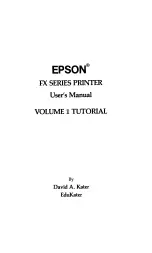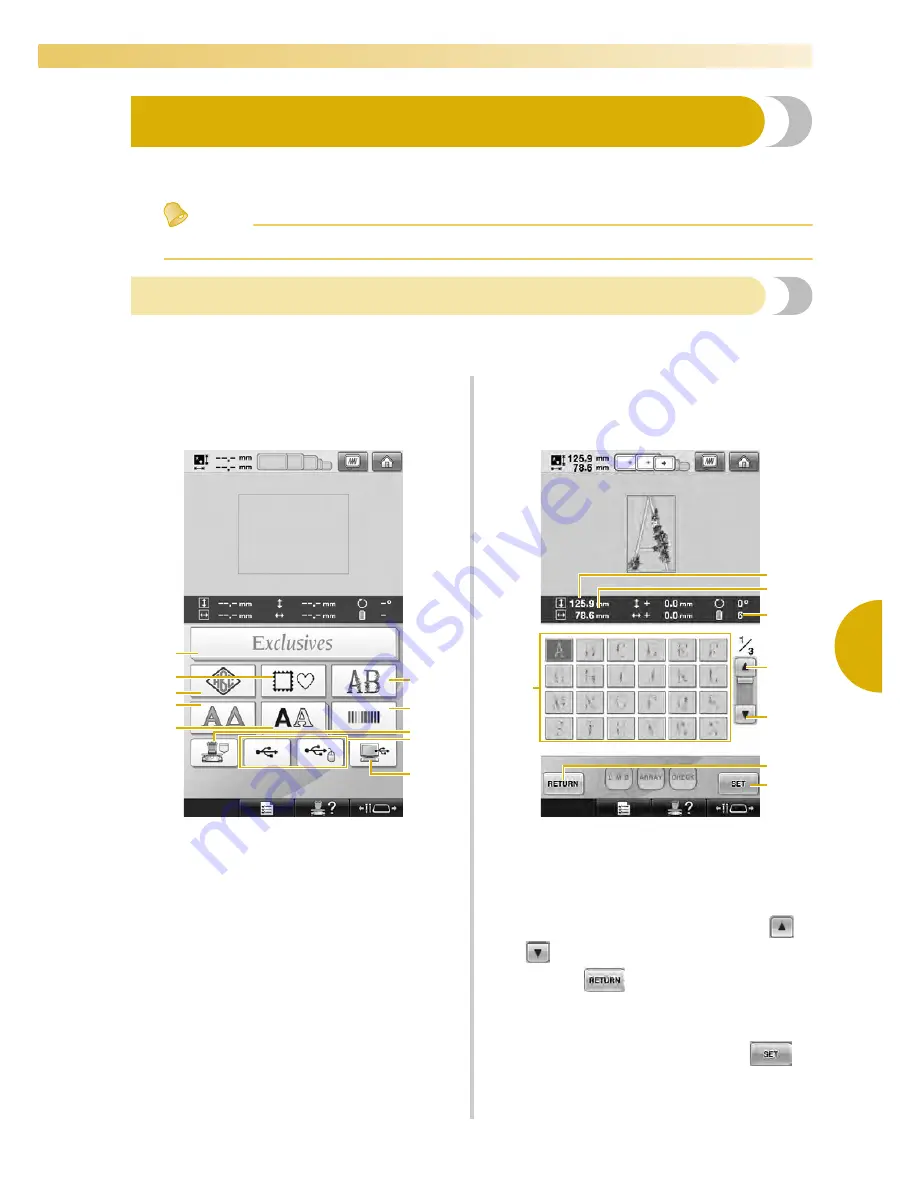
Selecting an Embroidery Pattern
153
—————————————————————————————————————————————————————————————————————————————————————
5
Selecting an Embroidery Pattern
Various embroidery patterns are built into this machine. Other than the built-in patterns, various other
patterns can be selected from embroidery cards (optional) and from the computer.
Memo
●
Refer to page 164 about recalling the embroidery pattern from the embroidery cards (optional).
General pattern selection
The procedure for selecting a pattern differs depending on the type of pattern; however, the general
procedure for selecting a pattern is described below.
1
In the pattern type selection screen, touch
the key for the desired category.
■
Pattern type selection screen
1
Embroidery patterns
2
Frame patterns
3
Monogram and frame pattern
4
Greek alphabet patterns
5
Alphabet patterns
6
Floral alphabet patterns
7
Common design patterns
8
Embroidery patterns stored in the machine’s
memory
9
USB media
0
Computer (USB)
2
In the pattern list screen, which appears
next, touch the desired pattern to select it.
■
Pattern list screen
1
Pattern keys
Touch a pattern to display the following
information of the pattern.
2
Vertical length of the pattern
3
Horizontal width of the pattern
4
Number of thread color changes
5
,
6
If there is more than one page, touch
or
until the desired page is displayed.
7
Touch
to return to pattern type
selection screen to change category.
8
Touch to confirm the pattern, and move to the
pattern editing screen.
• After selecting the pattern, touch
.
3
2
1
5
7
9
8
0
4
6
2
4
1
3
5
6
8
7
Summary of Contents for Enterprise BNT10L
Page 1: ......
Page 150: ...EMBROIDERING SETTINGS 148...
Page 216: ...SELECTING EDITING SAVING PATTERNS 214...
Page 302: ...APPENDIX 300 If any of the following messages appear consult your nearest Baby Lock retailer...
Page 303: ...Troubleshooting 301 7...
Page 308: ...APPENDIX 306...
Page 312: ...English 884 T11 XF0036 001 Printed in Taiwan...