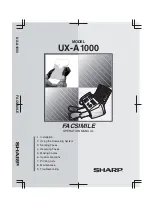Selecting an Embroidery Pattern
157
—————————————————————————————————————————————————————————————————————————————————————
5
4
With one character entered, if necessary,
change the size of the character.
1
Touch
to change the size.
■
Changing the size
After selecting the first character, touch
until the character is the desired size.
• The next character that is selected will
have the new character size.
• The character size of all entered characters
cannot be changed after the characters are
combined. (The size of the entire pattern
can be changed from the pattern editing
screen.)
5
Touch .
This confirms the character selection.
X
The pattern editing screen appears.
Next, we will combine the letters with a
frame.
6
Touch .
X
The pattern type selection screen appears.
7
Touch .
X
The design selection screen appears.
8
Touch .
X
The list of frame patterns appears.
9
Select a pattern.
Touch the desired pattern.
X
The selected frame pattern appears in the
pattern display area.
1
Summary of Contents for Enterprise BNT10L
Page 1: ......
Page 150: ...EMBROIDERING SETTINGS 148...
Page 216: ...SELECTING EDITING SAVING PATTERNS 214...
Page 302: ...APPENDIX 300 If any of the following messages appear consult your nearest Baby Lock retailer...
Page 303: ...Troubleshooting 301 7...
Page 308: ...APPENDIX 306...
Page 312: ...English 884 T11 XF0036 001 Printed in Taiwan...