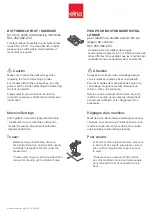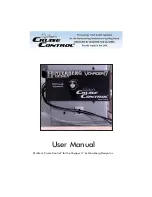SELECTING/EDITING/SAVING PATTERNS
—————————————————————————————————————————————————————————
162
■
Changing the text arrangement
Touch
to display the screen shown below.
Touch the key for the desired text arrangement.
After selecting the desired text arrangement,
touch
to return to the text input screen.
• If the text is arranged using one of the text
arrangements on this screen, even more
characters can be entered.
Memo
●
The color of the text is set to black. To
change the color, refer to “Specifying
multi-color text” on page 188 and
“Changing the colors of the pattern” on
page 188.
Floral alphabet patterns
1
Touch .
X
The list of floral alphabet patterns appears.
2
Select an embroidery pattern.
Touch the desired pattern.
X
The selected pattern appears in the pattern
display area.
• If the wrong pattern was selected or you
wish to select a different pattern, touch the
desired pattern.
Arranges the text on a straight line.
Arranges the text on the outside of a wide
curve.
Arranges the text on the inside of a wide
curve.
Arranges the text on a slanted line.
Arranges the text on the outside of a
sharp curve.
Arranges the text on the inside of a sharp
curve.
If text is arranged on a curve, each touch
of this key decreases the bend of the
curve (makes it flatter).
If text is arranged on a curve, each touch
of this key increases the bend of the
curve (makes it more curved).
Summary of Contents for Enterprise BNT10L
Page 1: ......
Page 150: ...EMBROIDERING SETTINGS 148...
Page 216: ...SELECTING EDITING SAVING PATTERNS 214...
Page 302: ...APPENDIX 300 If any of the following messages appear consult your nearest Baby Lock retailer...
Page 303: ...Troubleshooting 301 7...
Page 308: ...APPENDIX 306...
Page 312: ...English 884 T11 XF0036 001 Printed in Taiwan...