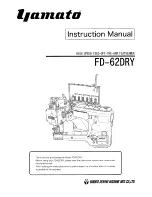SELECTING/EDITING/SAVING PATTERNS
—————————————————————————————————————————————————————————
164
2
Select an embroidery pattern.
Touch the desired pattern.
X
The selected pattern appears in the pattern
display area.
1
Shows the amount of memory used by selected
pattern.
2
Shows the amount of free space in the
machine’s memory.
3
Touch this key to delete the selected pattern
from the memory.
• If the wrong pattern was selected or you
wish to select a different pattern, touch the
key for the desired pattern.
■
Deleting embroidery data
From this screen, the embroidery data stored in
the machine’s memory can be organized by
deleting unnecessary data.
After selecting the pattern that you wish to
delete, touch
to display the screen
shown below.
1
Permanently deletes the data from the
machine’s memory, then returns to the data
with no pattern selected.
2
Does not delete the data, then returns to the
screen before
was touched.
3
Touch
.
This confirms the pattern selection.
X
The pattern editing screen appears.
Embroidery cards (optional)
■
About embroidery cards (optional)
• Use only embroidery cards manufactured
for this machine. Using unauthorized cards
may cause your machine to operate
incorrectly.
• Embroidery cards sold in foreign countries
cannot be used with this machine.
• Store embroidery cards in the hard case.
3
2
1
2
1
Summary of Contents for Enterprise BNT10L
Page 1: ......
Page 150: ...EMBROIDERING SETTINGS 148...
Page 216: ...SELECTING EDITING SAVING PATTERNS 214...
Page 302: ...APPENDIX 300 If any of the following messages appear consult your nearest Baby Lock retailer...
Page 303: ...Troubleshooting 301 7...
Page 308: ...APPENDIX 306...
Page 312: ...English 884 T11 XF0036 001 Printed in Taiwan...