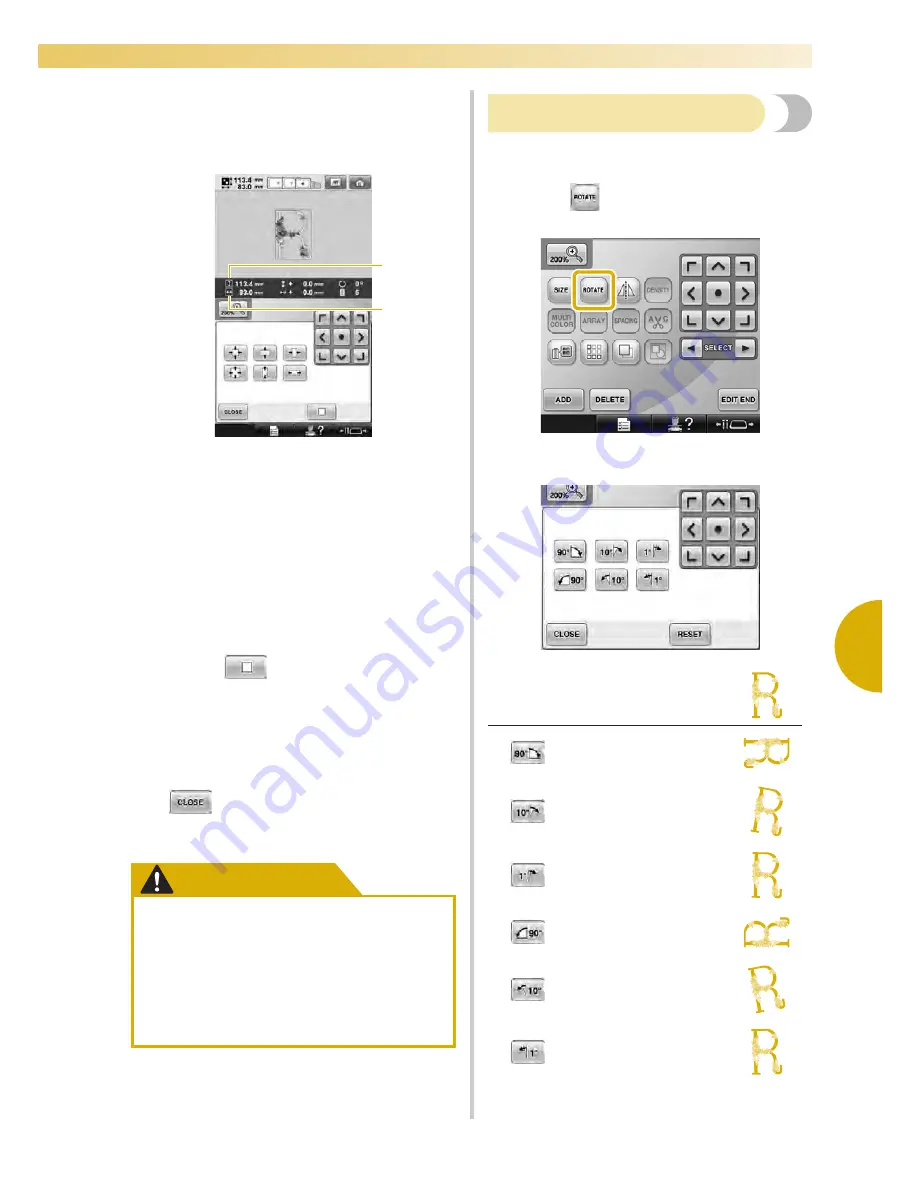
Editing the Embroidery Pattern (Pattern Editing Screen)
183
—————————————————————————————————————————————————————————————————————————————————————
5
3
Touch the keys to adjust the pattern to the
desired size.
Each touch of a key slightly enlarges or
reduces the pattern.
The size of the pattern is displayed after a key
is touched to change it.
1
Vertical length
2
Horizontal width
• The size that the pattern can be enlarged
depending on the pattern or character.
• Depending on the pattern or character, if it
is rotated 90 degrees it may be enlarged
even more.
• If the pattern is rotated, the vertical and
horizontal directions may be reversed.
• To return the pattern to its original size,
touch .
4
If necessary, touch the arrow keys to adjust
the position of the pattern.
(For more details, refer to page 181.)
5
After making the desired changes, touch
.
X
The pattern editing screen appears again.
CAUTION
Rotating a pattern
The pattern can be rotated between 1 and 359
degrees either clockwise or counterclockwise.
1
Touch .
X
The screen shown below appears.
●
After changing the size of the pattern,
check the icons for the embroidery
frames that can be used and use only
the indicated frames. If a frame other
than those indicated are used, the
presser foot may hit the embroidery
frame and cause injuries.
1
2
Example: Original angle
Rotates 90 degrees to the
right
Rotates 10 degrees to the
right
Rotates 1 degree to the
right
Rotates 90 degrees to the
left
Rotates 10 degrees to the
left
Rotates 1 degree to the
left
Summary of Contents for Enterprise BNT10L
Page 1: ......
Page 150: ...EMBROIDERING SETTINGS 148...
Page 216: ...SELECTING EDITING SAVING PATTERNS 214...
Page 302: ...APPENDIX 300 If any of the following messages appear consult your nearest Baby Lock retailer...
Page 303: ...Troubleshooting 301 7...
Page 308: ...APPENDIX 306...
Page 312: ...English 884 T11 XF0036 001 Printed in Taiwan...
















































