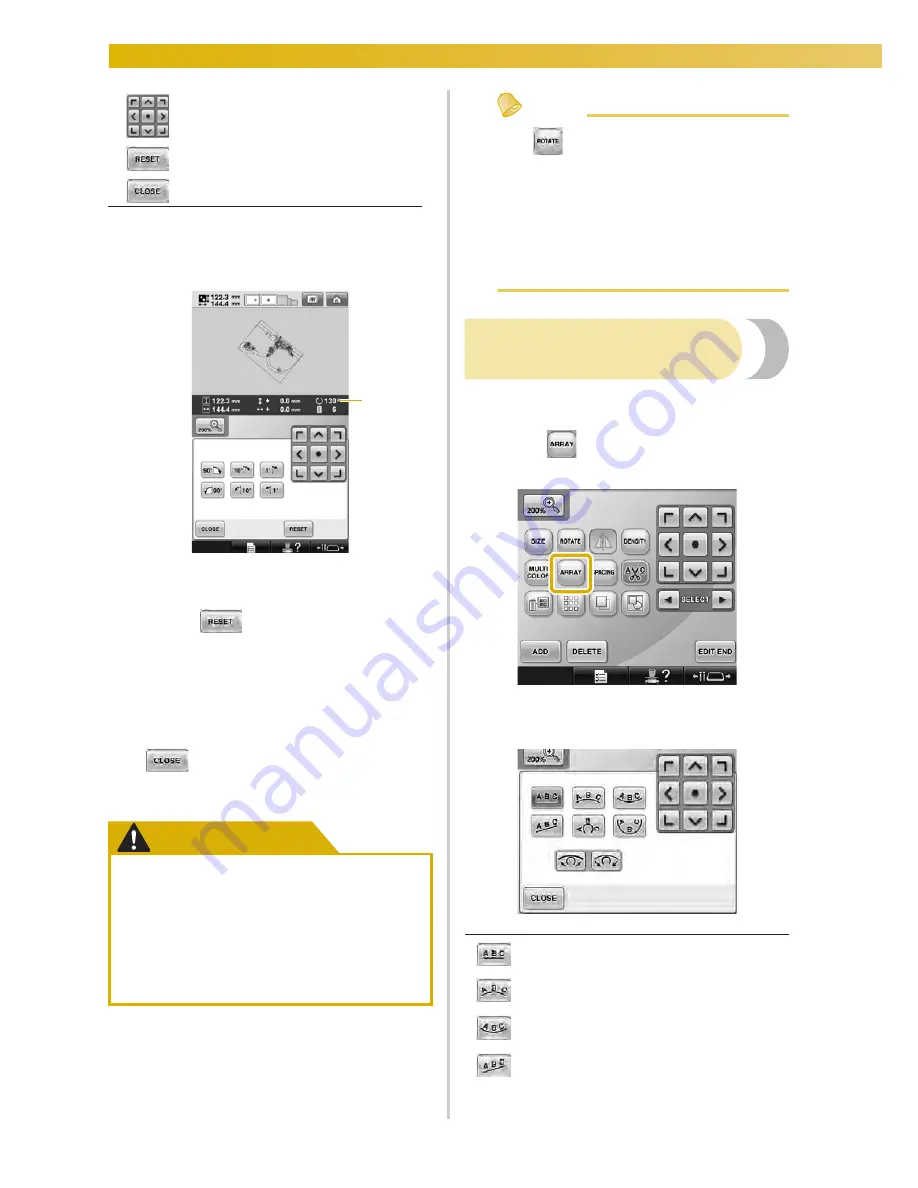
SELECTING/EDITING/SAVING PATTERNS
—————————————————————————————————————————————————————————
184
2
Touch the keys to adjust the pattern to the
desired angle.
Each touch of a key rotates the pattern.
1
Shows the angle of the pattern after a key is
touched to change it.
• To return the pattern to its original angle,
touch .
3
If necessary, touch the arrow keys to adjust
the position of the pattern.
(For more details, refer to page 181.)
4
After making the desired changes, touch
.
X
The pattern editing screen appears again.
CAUTION
Memo
●
If
in the embroidering settings screen
is used, the entire combined pattern can
be rotated. (For details, refer to “Rotating
the entire pattern” on page 203.)
●
If the pattern is too large or the pattern is
too close to the edge of the embroidery
field, all of the rotating options may not
apply.
Changing the text
arrangement of a character
Characters can be arranged on a horizontal line, on
a slant or on an arc.
1
Touch .
X
The screen shown below appears.
Moves the pattern in the direction of
the arrow on the key.
Touch this key to return the pattern
to its original angle.
Touch this key to close this screen.
●
After changing the angle of the pattern,
check the icons for the embroidery
frames that can be used and use only
the indicated frames. If a frame other
than those indicated are used, the
presser foot may hit the embroidery
frame and cause injuries.
1
Arranges the text on a straight line.
Arranges the text on the outside of a wide
curve.
Arranges the text on the inside of a wide
curve.
Arranges the text on a slanted line.
Summary of Contents for Enterprise BNT10L
Page 1: ......
Page 150: ...EMBROIDERING SETTINGS 148...
Page 216: ...SELECTING EDITING SAVING PATTERNS 214...
Page 302: ...APPENDIX 300 If any of the following messages appear consult your nearest Baby Lock retailer...
Page 303: ...Troubleshooting 301 7...
Page 308: ...APPENDIX 306...
Page 312: ...English 884 T11 XF0036 001 Printed in Taiwan...
















































