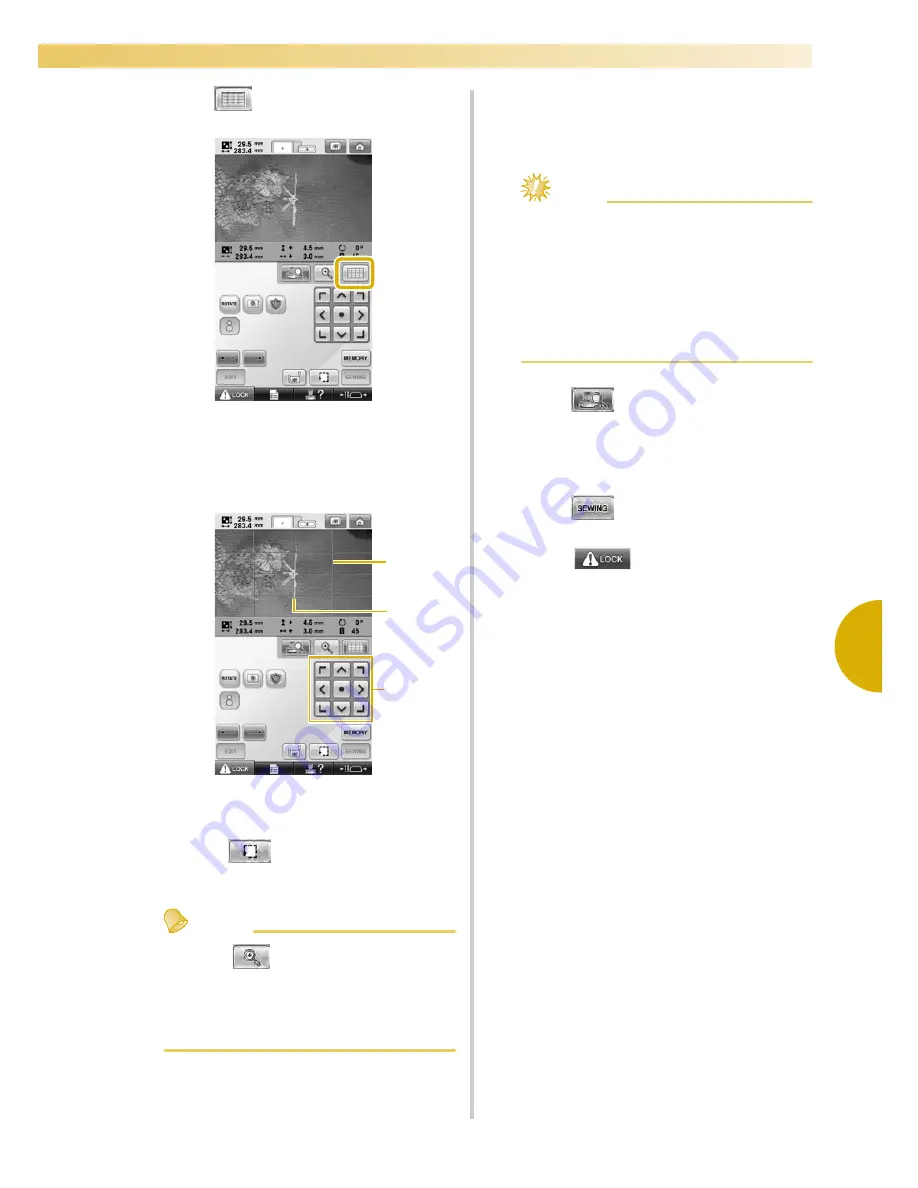
Editing the Embroidery Pattern (Pattern Editing Screen)
197
—————————————————————————————————————————————————————————————————————————————————————
5
0
Touch
to display the grid lines.
a
Touch the positioning keys to move the
embroidery frame until the thread mark on
the fabric is aligned on the starting point in
the camera view window.
1
Grid lines
2
Thread mark on the fabric
3
Positioning keys
• Touch
to check the embroidering
position.
Memo
●
Touch
to enlarge the camera view.
By enlarging the camera view, you can
make a close adjustment for the needle
drop position moving the embroidery
frame little by little.
b
If the pattern position cannot be aligned
using the positioning keys, rehoop the fabric,
and then try again to align the position with
the positioning keys.
Note
●
After you have aligned the position of the
combined border pattern, do not rotate the
pattern in the embroidery settings screen.
If the pattern is rotated in the embroidery
settings screen, you cannot sew the pattern
properly aligned even if the thread mark
and the starting point are aligned in the
camera view window.
c
Touch
to return to the previous
screen.
d
Remove the thread mark.
e
Touch .
f
Touch
, and then press the start/
stop button to start embroidering.
3
1
2
Summary of Contents for Enterprise BNT10L
Page 1: ......
Page 150: ...EMBROIDERING SETTINGS 148...
Page 216: ...SELECTING EDITING SAVING PATTERNS 214...
Page 302: ...APPENDIX 300 If any of the following messages appear consult your nearest Baby Lock retailer...
Page 303: ...Troubleshooting 301 7...
Page 308: ...APPENDIX 306...
Page 312: ...English 884 T11 XF0036 001 Printed in Taiwan...
















































