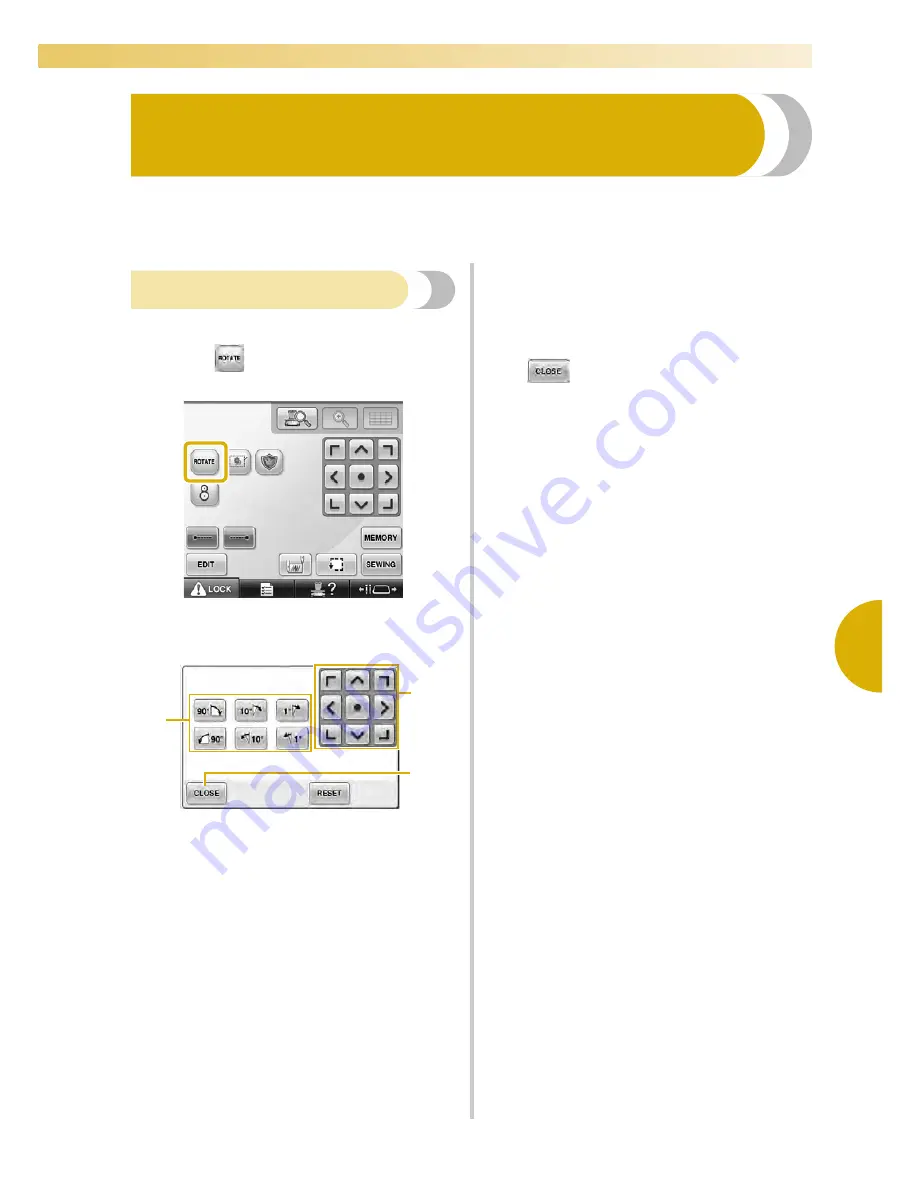
Editing the Embroidery Pattern (Embroidering Settings Screen)
203
—————————————————————————————————————————————————————————————————————————————————————
5
Editing the Embroidery Pattern (Embroidering Settings
Screen)
In the embroidering settings screen, a single pattern can be edited if patterns were not combined or an entire
combined pattern can be edited as a single pattern.
In addition, the arrow keys can be used to move the pattern in the pattern editing screen or move the
embroidery frame in the embroidering settings screen. Touching these keys moves the embroidery frame.
Rotating the entire pattern
The entire pattern can be rotated.
1
Touch .
X
The screen shown below appears.
1
Enables the entire pattern to be rotated.
2
Enables the embroidery frame to be moved.
3
Touch this key to close this screen.
2
Touch the keys to adjust the pattern to the
desired angle.
(For more details, refer to page 183.)
3
If necessary, touch the arrow keys to adjust
the position of the embroidery frame.
(For more details, refer to page 99.)
4
After making the desired changes, touch
.
X
The embroidering settings screen appears
again.
2
1
3
Summary of Contents for Enterprise BNT10L
Page 1: ......
Page 150: ...EMBROIDERING SETTINGS 148...
Page 216: ...SELECTING EDITING SAVING PATTERNS 214...
Page 302: ...APPENDIX 300 If any of the following messages appear consult your nearest Baby Lock retailer...
Page 303: ...Troubleshooting 301 7...
Page 308: ...APPENDIX 306...
Page 312: ...English 884 T11 XF0036 001 Printed in Taiwan...
















































