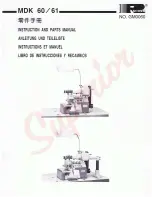Saving Embroidery Patterns
211
—————————————————————————————————————————————————————————————————————————————————————
5
■
Recalling stored patterns
Refer to the appropriate page of “Selecting an
Embroidery Pattern” according to the media
being used. (Refer to page 163 for patterns saved
on the machine.) (Refer to page 172 for patterns
saved on USB media.)
USB media
When sending embroidery patterns from the
machine to USB media, plug the USB media into
the machine’s USB port.
Memo
●
Some USB media may not be usable with
this machine. Please visit our web site
“www.babylock.com” for more details.
●
Depending on the type of USB media
being used, either directly plug the USB
device into the machine’s USB port or
plug the USB media Reader/Writer into the
machine’s USB port.
●
The USB media can be inserted or
removed at any time.
1
Touch
when the pattern you want to
save is in the embroidering settings screen.
2
Insert the USB media into the primary (top)
USB port on the machine.
1
Primary (top) USB port for media
2
USB media
• When connecting the USB Card Reader/
Writer to the machine’s USB port, be sure
to secure the cable with the two hooks on
the back panel. If the cable is not secured,
the embroidery frame may catch on the
cable while the frame is moving, causing
the pattern to become misaligned.
Summary of Contents for Enterprise BNT10L
Page 1: ......
Page 150: ...EMBROIDERING SETTINGS 148...
Page 216: ...SELECTING EDITING SAVING PATTERNS 214...
Page 302: ...APPENDIX 300 If any of the following messages appear consult your nearest Baby Lock retailer...
Page 303: ...Troubleshooting 301 7...
Page 308: ...APPENDIX 306...
Page 312: ...English 884 T11 XF0036 001 Printed in Taiwan...