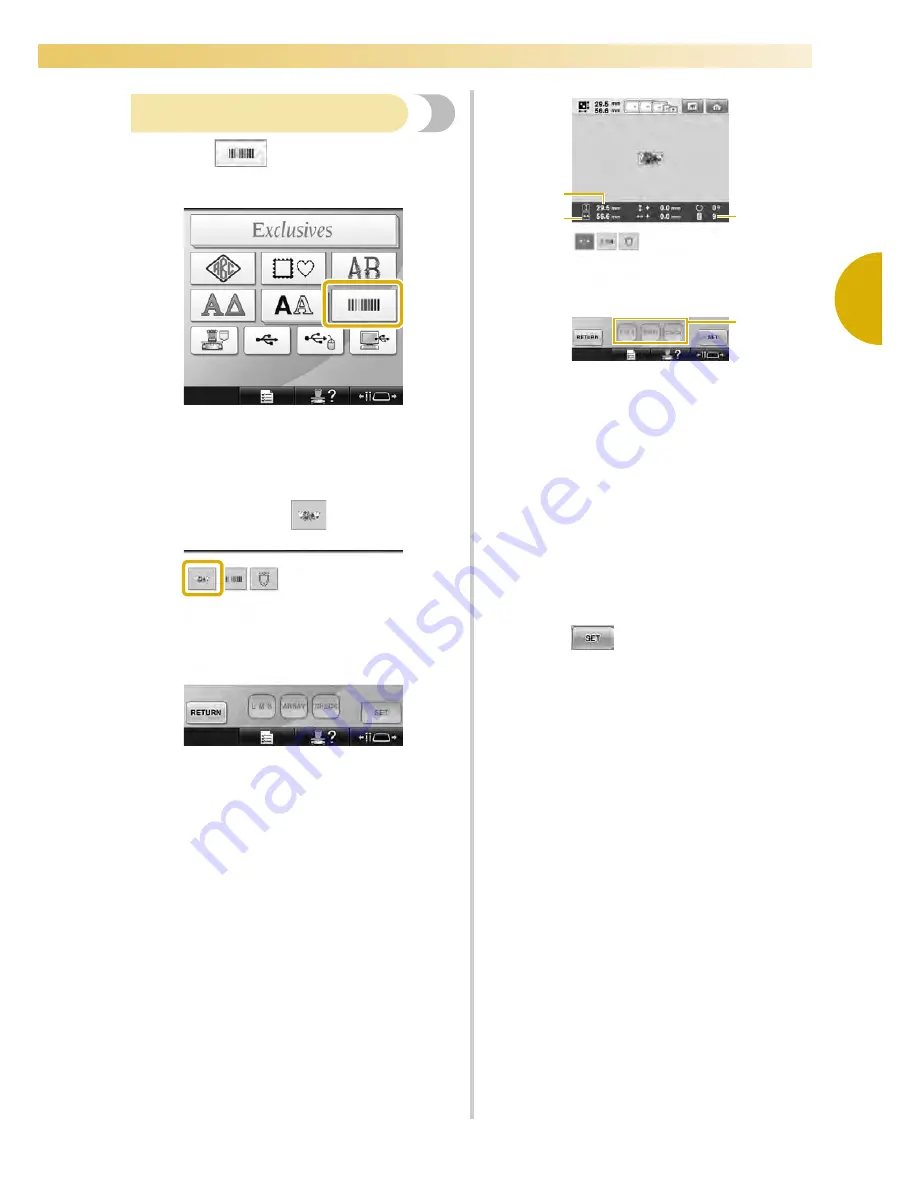
Selecting an Embroidery Pattern
45
2
—————————————————————————————————————————————————————————————————————————————————————
Selecting an embroidery pattern
1
Touch
to select the embroidery
patterns category.
X
The pattern list screen appears.
2
Touch the desired pattern.
In this case, touch
.
X
The selected pattern appears in the pattern
display area.
After a pattern is selected, the following
appear:
1
Vertical length of the pattern
2
Horizontal width of the pattern
3
Number of thread color changes
4
These keys can be used to change the
monogram frame size or change the text
arrangement of a character. The functions may
be used differently depending on the type of
pattern that is selected.
(Refer to “Changing the size of a pattern” on
page 182.)
• If the wrong pattern was selected or you
wish to select a different pattern, touch the
desired pattern.
3
Touch
to display the next screen.
This confirms the pattern selection.
X
The pattern editing screen appears.
2
4
3
1
Summary of Contents for Enterprise BNT10L
Page 1: ......
Page 150: ...EMBROIDERING SETTINGS 148...
Page 216: ...SELECTING EDITING SAVING PATTERNS 214...
Page 302: ...APPENDIX 300 If any of the following messages appear consult your nearest Baby Lock retailer...
Page 303: ...Troubleshooting 301 7...
Page 308: ...APPENDIX 306...
Page 312: ...English 884 T11 XF0036 001 Printed in Taiwan...
















































