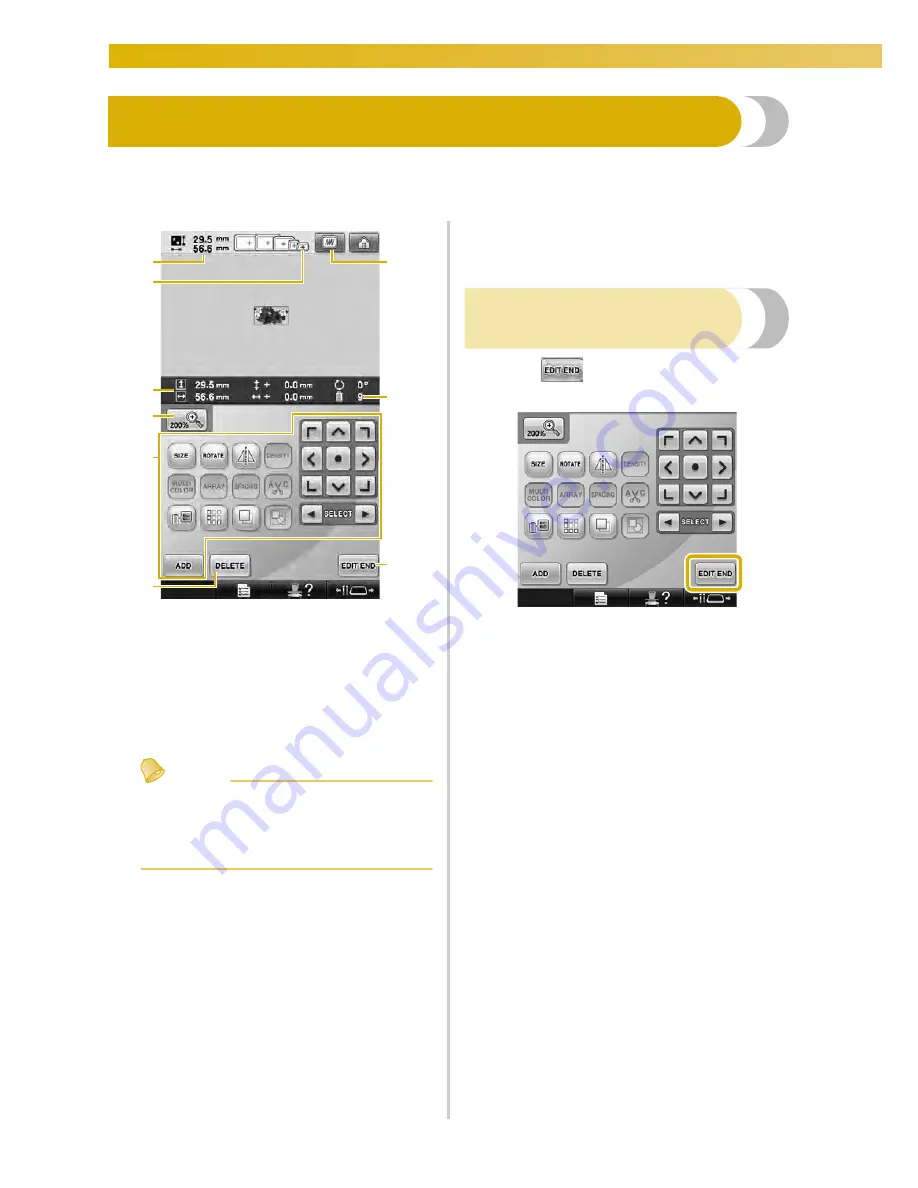
EMBROIDERING TUTORIAL
—————————————————————————————————————————————————————————————————
46
4. Editing the Embroidery Pattern
From this screen, the pattern can be edited.
Pattern editing screen
(For details on the keys and other information on the screen, refer to page 74.)
1
Shows the size of the embroidery pattern
currently displayed in the pattern display area.
The top value shows the height and the bottom
value shows the width. If the embroidery
pattern consists of multiple patterns that have
been combined, the size of the entire pattern,
including all patterns, is shown.
2
Highlights the sizes of embroidery frames that
can be used to sew the currently selected
embroidery pattern.
Memo
●
If the embroidery frame holder is not
attached to the machine, the embroidering
area will not display the correct frame
size. (Refer to page 51.)
3
Shows the size of the currently selected
embroidery pattern.
The top value shows the height and the bottom
value shows the width.
4
Press the Enlarge key to change the size of the
on screen embroidery image presentation.
5
Touch to edit the pattern.
6
Touch this key to delete the pattern, for
example, if the wrong pattern was selected. No
pattern is selected and the pattern type selection
screen appears.
7
Displays a preview image.
8
Shows the number of thread color changes for
the currently selected embroidery pattern
9
Continues to the next screen.
In this example, we will not edit the pattern.
Without performing any editing operations,
continue to the next screen.
Continuing to the embroidering
settings screen
1
Press .
X
The embroidering settings screen is
displayed.
6
1
3
5
9
7
8
2
4
Summary of Contents for Enterprise BNT10L
Page 1: ......
Page 150: ...EMBROIDERING SETTINGS 148...
Page 216: ...SELECTING EDITING SAVING PATTERNS 214...
Page 302: ...APPENDIX 300 If any of the following messages appear consult your nearest Baby Lock retailer...
Page 303: ...Troubleshooting 301 7...
Page 308: ...APPENDIX 306...
Page 312: ...English 884 T11 XF0036 001 Printed in Taiwan...
















































