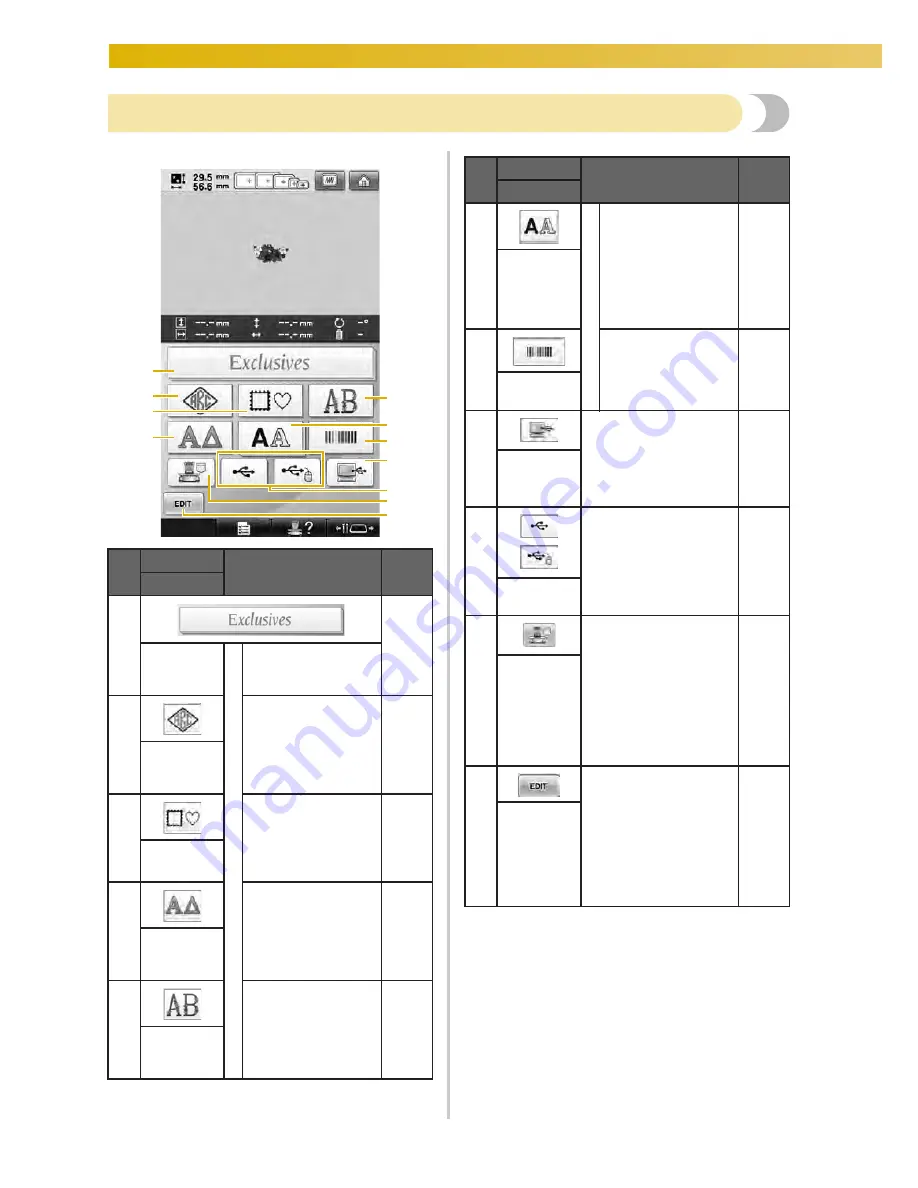
EMBROIDERING TUTORIAL
—————————————————————————————————————————————————————————————————
72
Understanding the pattern type selection screen
In this screen, select a pattern category (type).
No.
Display
Function
Page
Key Name
1
p.154
Embroidery
pattern key
Bu
ilt-i
n
pa
tte
rns
The embroidery
pattern for a design
to be selected.
2
Monogram designs
can be created by
combining two or
three letters.
p.155
Monogram
and frame
key
3
12 stitch types can
be combined with
10 frame shapes,
such as a circle and
a square.
p.154
Frame
pattern key
4
Greek uppercase
letters.
p.163
Greek
alphabet
key
5
Alphabet patterns
designed with
flowers decorating
large uppercase
letters (130 mm (H)
× 80 mm (W)).
p.162
Floral
alphabet
key
A
0
5
1
2
9
3
7
8
4
6
6
B
u
ilt-i
n
p
atte
rns
Uppercase and
lowercase letters,
numbers, symbols
and accented
characters from 28
fonts can be selected
in small, medium
and large sizes.
p.159
Alphabet
key
7
Patterns to learn
how to use this
machine, which
appear in this
operation manual.
p.45,
p.241
Common
designs key
8
By using the included
USB cable to connect a
computer to the
embroidery machine,
patterns can be recalled
from the computer.
p.166
Computer
(USB) key
9
Recall patterns from
USB media.
p.172
USB media
keys
0
Recalls patterns stored
in the machine’s
memory.
p.163
Embroidery
patterns
stored in
the
machine
memory
key
A
This key is not
displayed unless a
pattern is selected.
Touch this key to quit
trying to add another
pattern from the pattern
type selection screen.
Return to the pattern
editing screen.
p.179
Edit key
No.
Display
Function
Page
Key Name
Summary of Contents for Enterprise BNT10L
Page 1: ......
Page 150: ...EMBROIDERING SETTINGS 148...
Page 216: ...SELECTING EDITING SAVING PATTERNS 214...
Page 302: ...APPENDIX 300 If any of the following messages appear consult your nearest Baby Lock retailer...
Page 303: ...Troubleshooting 301 7...
Page 308: ...APPENDIX 306...
Page 312: ...English 884 T11 XF0036 001 Printed in Taiwan...
















































