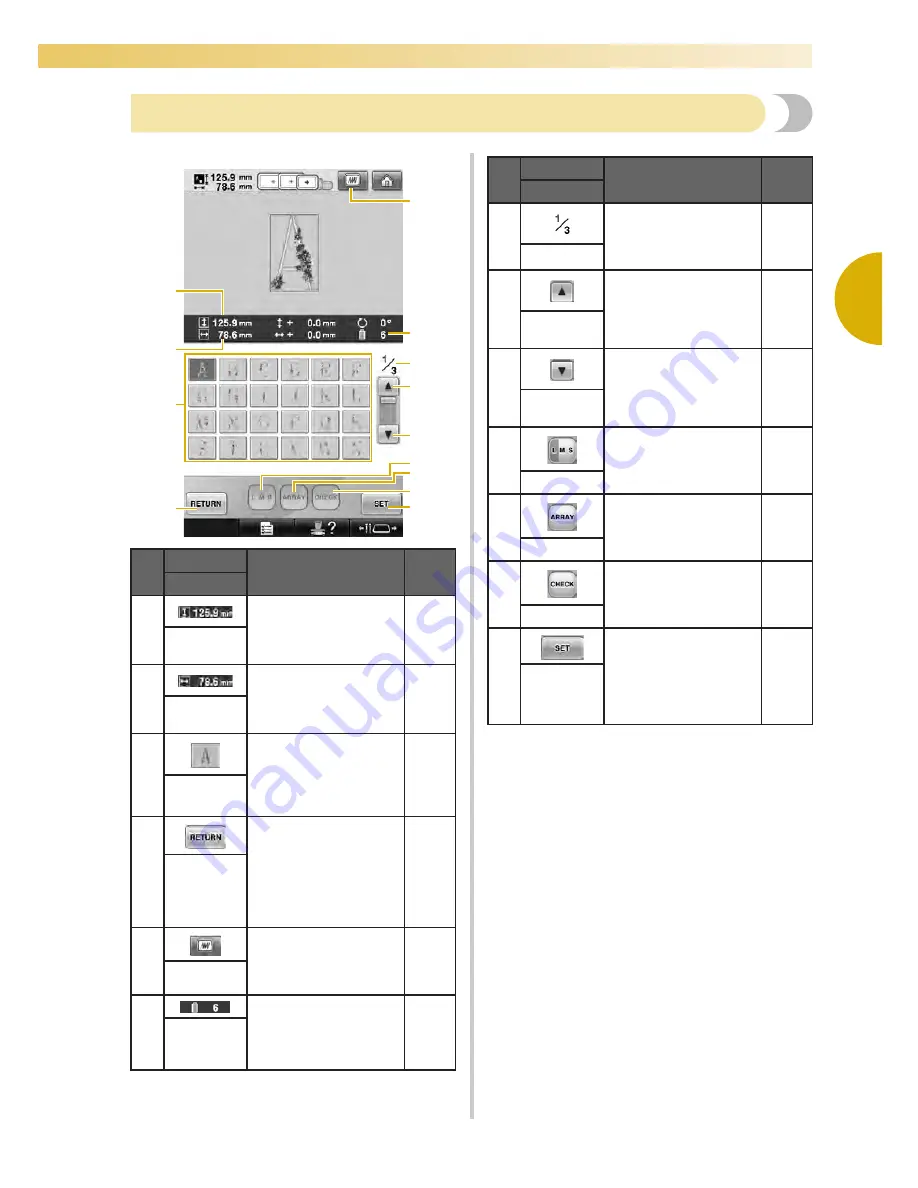
Screen Quick Reference Guide
73
2
—————————————————————————————————————————————————————————————————————————————————————
Understanding the pattern list screen
In this screen, select the pattern.
* Some patterns cannot be edited with
0
or
A
.
No.
Display
Function
Page
Key Name
1
Shows the vertical
length of the currently
selected embroidery
pattern.
Size
(vertical)
2
Shows the horizontal
width of the currently
selected embroidery
pattern.
Size
(horizontal)
3
An image of the pattern
appears on the key.
Touch the image to
select the pattern.
p.153
Pattern keys
4
Touch to leave the
currently selected
pattern category and
choose a different
category. Returns to the
pattern type selection
screen.
p.153
Return key
5
Displays an image of
the pattern that is to be
embroidered so it can
be previewed.
p.48
Preview key
6
Shows the number of
thread colors for the
currently selected
embroidery pattern.
Number of
thread
colors
1
C
7
6
0
3
8
4
9
B
A
5
2
7
Shows the number of
the currently displayed
page and the total
number of pages.
Page
8
Touch this key to
display the previous
page.
p.153
Previous
page key
9
Touch this key to
display the next page.
p.153
Next page
key
0
Allows the size of the
currently selected
embroidery pattern to
be changed.
p.160
Size key
A
Touch this key to
change the
configuration of a
character pattern.
p.162
Array key
B
Touch this key to check
the entered text for a
character pattern.
p.161
Check key
C
Touch after selecting
the pattern. The
selection of the pattern
is confirmed and the
pattern editing screen
appears.
p.153
Set key
No.
Display
Function
Page
Key Name
Summary of Contents for Enterprise BNT10L
Page 1: ......
Page 150: ...EMBROIDERING SETTINGS 148...
Page 216: ...SELECTING EDITING SAVING PATTERNS 214...
Page 302: ...APPENDIX 300 If any of the following messages appear consult your nearest Baby Lock retailer...
Page 303: ...Troubleshooting 301 7...
Page 308: ...APPENDIX 306...
Page 312: ...English 884 T11 XF0036 001 Printed in Taiwan...
















































