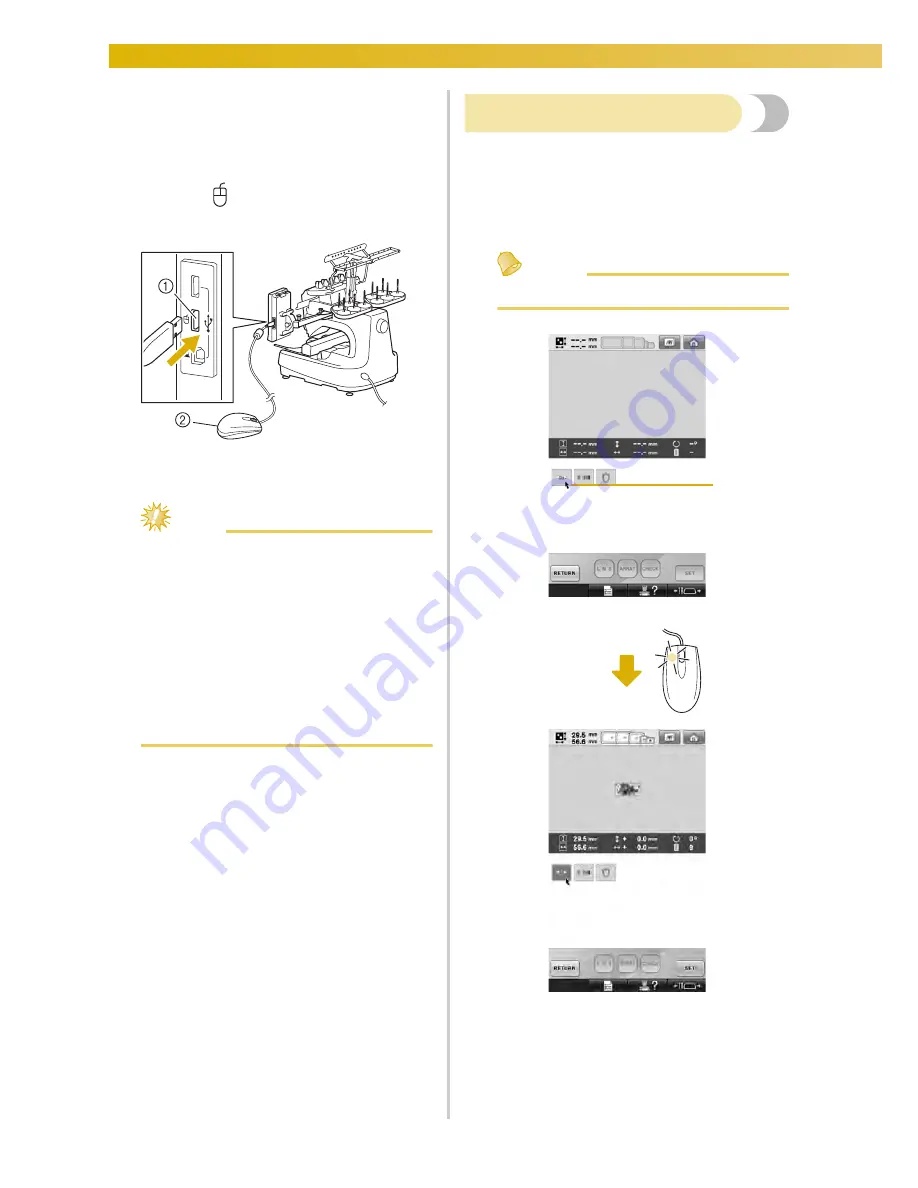
EMBROIDERING TUTORIAL
—————————————————————————————————————————————————————————————————
84
■
Using a USB mouse
The USB mouse, connected to the sewing
machine, can be used to perform a variety of
operations in the screens.
Connect a USB mouse to the USB 1.1 port
marked with
. You can also connect a USB
mouse to the other USB port (USB 2.0).
1
USB port for mouse
2
USB mouse
Note
●
Do not perform operations with the mouse
at the same time that you are touching the
screen with your finger or the included
touch pen.
●
A USB mouse can be connected or
disconnected at any time.
●
Only the left mouse button and its wheel
can be used to perform operations. No
other buttons can be used.
●
The mouse pointer does not appear in the
screen saver.
USB mouse operation
■
Clicking a key
When the mouse is connected, the pointer
appears on the screen. Move the mouse to
position the pointer over the desired key, and
then click the left mouse button.
Memo
●
Double-clicking has no effect.
1
Pointer
1
Summary of Contents for Enterprise BNT10L
Page 1: ......
Page 150: ...EMBROIDERING SETTINGS 148...
Page 216: ...SELECTING EDITING SAVING PATTERNS 214...
Page 302: ...APPENDIX 300 If any of the following messages appear consult your nearest Baby Lock retailer...
Page 303: ...Troubleshooting 301 7...
Page 308: ...APPENDIX 306...
Page 312: ...English 884 T11 XF0036 001 Printed in Taiwan...
















































