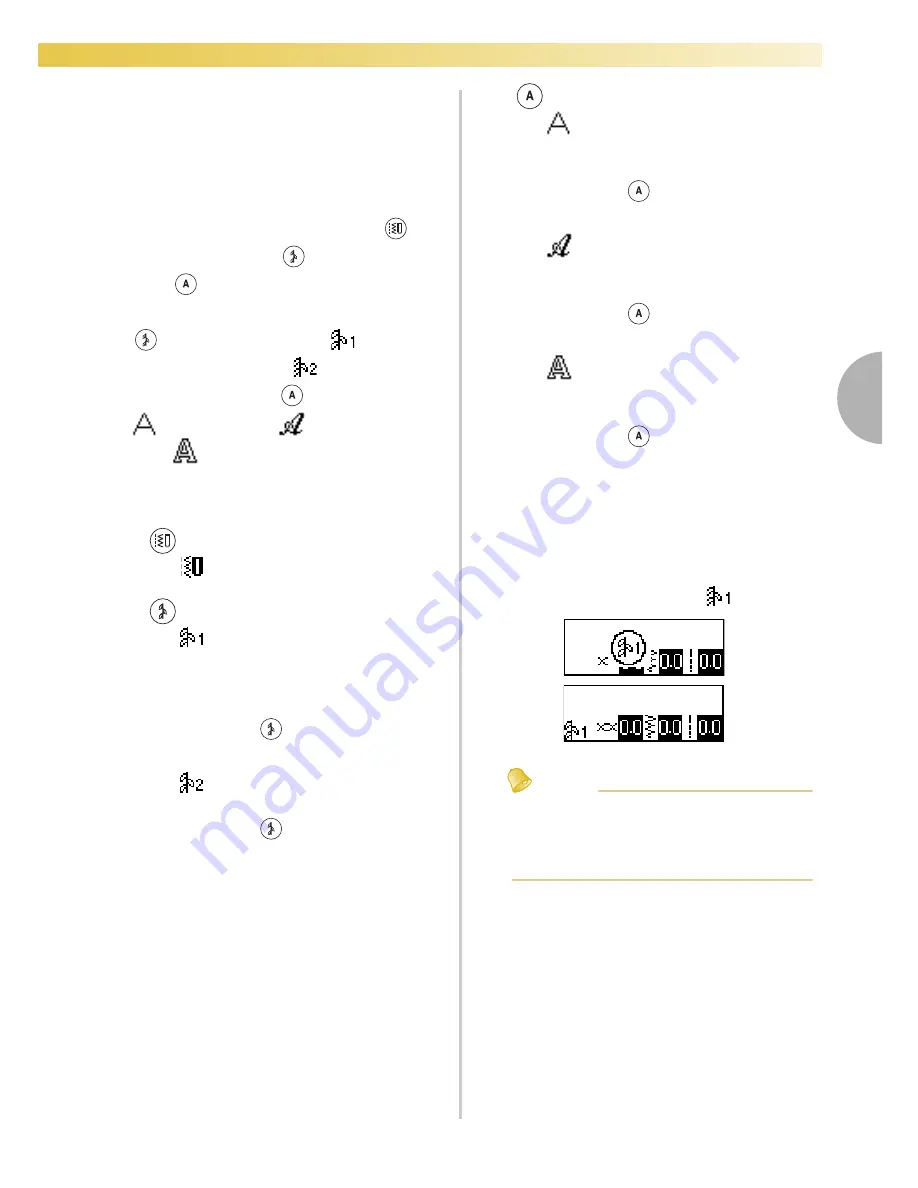
Selecting Stitching
71
— — — — — — — — — — — — — — — — — — — — — — — — — — — — — — — — — — — — — — — — — — — — — — — — — — — —
3
b
Press the key assigned with the stitch to select
the stitch.
• Continue with step
f
(on page 72).
■
With number selection
There are three modes of stitches that can be
selected by number: utility stitch mode
,
decorative stitch mode
and character stitch
mode .
In addition, there are two decorative stitch modes
: decorative stitch 1 mode
and
decorative stitch 2 mode
. There are three
character stitch modes
: Gothic font mode
, Script font mode
and outline style
mode .
a
Press the stitch mode key for the stitch that
you wish to use.
Utility stitches
: 71 utility stitches are available.
Decorative stitches
: 79 stitches, including decorative
stitches, satin stitches, step patterns,
cross stitch and decorative satin
stitches, are available.
When
(Decorative stitch key) is
pressed once.
: 39 utility decorative stitches are
available.
When
(Decorative stitch key) is
pressed twice.
Character stitches
: Gothic font
97 letter, symbol and numbers are
available.
When
(Character stitch key) is
pressed once.
: Script font
97 letter, symbol and numbers are
available.
When
(Character stitch key) is
pressed twice.
: Outline style
97 letter, symbol and numbers are
available.
When
(Character stitch key) is
pressed three times.
X
A pressed key lights up.
X
After the icon for the selected stitch mode
appears in the center of the screen, a screen
for selecting the stitch appears with the icon
for the stitch mode in the lower-left corner.
Example: decorative stitches
Memo
z
When pressing a stitch mode key multiple
times, continue pressing the key after the
icon for the stitch mode appears in the
lower-left corner of the screen.
Summary of Contents for Melody BLMY
Page 1: ......
Page 48: ...GETTING READY 46...
Page 157: ...Index 155 4...
Page 158: ...NewF3_dash_TaconyEng_coverH1 H4...
















































