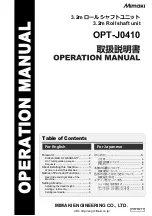LINE CONVERSION
100
d
The selected image is displayed transparently in the
pattern drawing area.
e
Using the included touch pen (stylus), touch
, and
then draw lines to trace the image.
*
For details on drawing lines, refer to “Drawing
Lines” on page 93.
1
Transparency adjustment
*
Touch
or
to adjust the transparency of the
background.
Each touch of
lightens the background, making
the line pattern darker. Each touch of
darkens
the background, making the line pattern lighter.
f
After editing the pattern, touch
to specify the
settings for pattern.
g
Touch
to create the embroidery pattern.
Custom patterns can be created from drawings. You can
create patterns by loading an image on the application “IQ
INTUITION- POSITIONING APP” on page 109 or a USB
media.
Recommended line drawings for Line Conversion
• Line drawings must be drawn clearly using lines with
approximately 1 mm thickness.
• Line drawings should be drawn in a strong contrast.
• If the lines are too short or gathered too densely, they
will not be loaded correctly.
Create a Pattern with Line Conversion
a
Touch .
The image display screen appears.
1
LINE CONVERSION
Note
• For details on creating patterns using color
illustrations, refer to “ILLUSTRATION
CONVERSION” on page 102.
• If you cannot convert the drawings as expected,
you can edit the design in IQ Designer. Refer to
“PATTERN DRAWING SCREEN” on page 91.
• Line drawings are converted without recognizing
the thickness of lines. If you want to change the
thickness of lines, specify in the settings screen.
Refer to “STITCH SETTINGS SCREEN” on
page 97.
• Line drawings are converted as black lines. If you
want to change the colors, specify in IQ Designer.
Refer to “Drawing Lines” on page 93.
Summary of Contents for Meridian 2
Page 1: ......
Page 2: ......
Page 10: ...CONTENTS 8...
Page 74: ...ADJUSTMENTS DURING THE EMBROIDERY PROCESS 72...
Page 112: ...IQ INTUITION POSITIONING APP 110...
Page 129: ......
Page 130: ......
Page 131: ......
Page 132: ...D02M4U 001 English 882 W84...