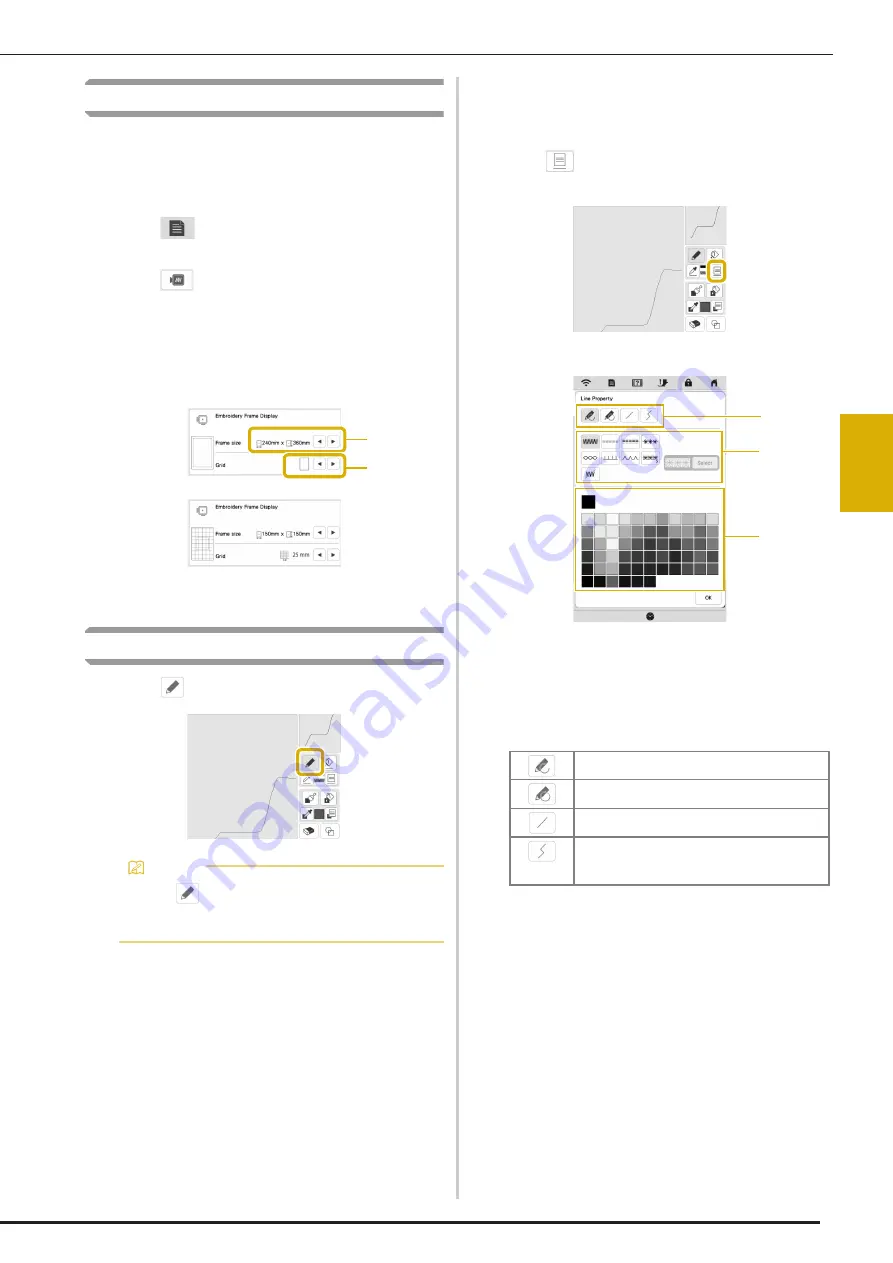
PATTERN DRAWING SCREEN
93
IQ
DE
SI
GNE
R
4
Before Creating Designs
The pattern preview displays the design smaller than the
actual size. You can view the actual pattern size by setting the
[Embroidery Frame Display].
With [Embroidery Frame Display] in the settings screen, the
embroidery frame and grid can be specified separately.
a
Touch .
The settings screen appears.
b
Touch .
The embroidery settings screen appears.
c
Display [Embroidery Frame Display] in the embroidery
settings screen.
d
Select the embroidery frame display.
1
Embroidery frame types
2
Grid types
Drawing Lines
a
Touch
and draw lines.
Setting the Line Types, Stitch Types and Colors
You can set or change the line types, stitch types and
colors anytime. You can also specify the line types, stitch
types and colors before drawing lines.
a
Touch
to set the line types, stitch types and
colors.
The settings screen appears.
1
Line types
2
Stitch types
3
Line color selection: touch the color palette to activate
the drawing pen color.
Line types
Memo
• When
is touched, all regions will be displayed
in the background to clarify the drawing lines on
the screen.
1
2
Freehand line with the end open.
Freehand line closing the end automatically.
Straight line with one stroke
Straight line changing directions to the point
you select. If the end point is created near the
start point, a closed object will be created.
1
3
2
Summary of Contents for Meridian 2
Page 1: ......
Page 2: ......
Page 10: ...CONTENTS 8...
Page 74: ...ADJUSTMENTS DURING THE EMBROIDERY PROCESS 72...
Page 112: ...IQ INTUITION POSITIONING APP 110...
Page 129: ......
Page 130: ......
Page 131: ......
Page 132: ...D02M4U 001 English 882 W84...
















































