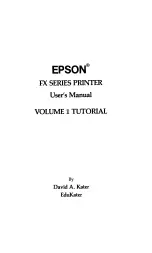PATTERN DRAWING SCREEN
154
c
Touch
then touch on the line to change
its color.
The selected line will be changed to the selected
color.
Drawing Regions
a
Touch
and draw with brush.
■
Setting the Brush Types, Fill Patterns
and Fill Colors
a
Touch
to set the brush types, fill
patterns and fill colors.
The setting screen appears.
a
Brush types
b
Fill stitch types
c
Fill color selection: touch the color palette to
activate the paint brush color.
Brush shapes
To select the brush size, touch
or
.
Memo
• Touch
to magnify the image when you
cannot touch on the line correctly. For details
on magnify the image, refer to “Displaying
Patterns in the Screen Magnified” on page 68.
• Touch
, and then select a color within the
pattern drawing area to apply the same color
to other lines or parts of the pattern.
a
Use
to select the line color.
b
Touch
for changing the line color, and
then select the pattern to be changed.
a
b
Square brush
Round brush
c
a
b
Summary of Contents for Solaris VISION BLSA3
Page 1: ......
Page 2: ......
Page 6: ...CONTENTS 4 ...
Page 7: ...Chapter 1 Embroidery Step by Step ...
Page 59: ...Chapter 2 Basic Editing ...
Page 87: ...Chapter 3 Advanced Editing ...
Page 150: ...USING THE CAMERA TO CONNECT PATTERNS 148 ...
Page 151: ...Chapter 4 IQ Designer ...
Page 192: ...IQ INTUITION POSITIONING APP 190 ...
Page 193: ...Chapter 5 Appendix ...
Page 204: ...English 882 W34 Version 0 ...