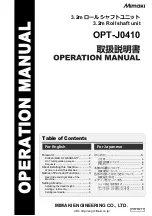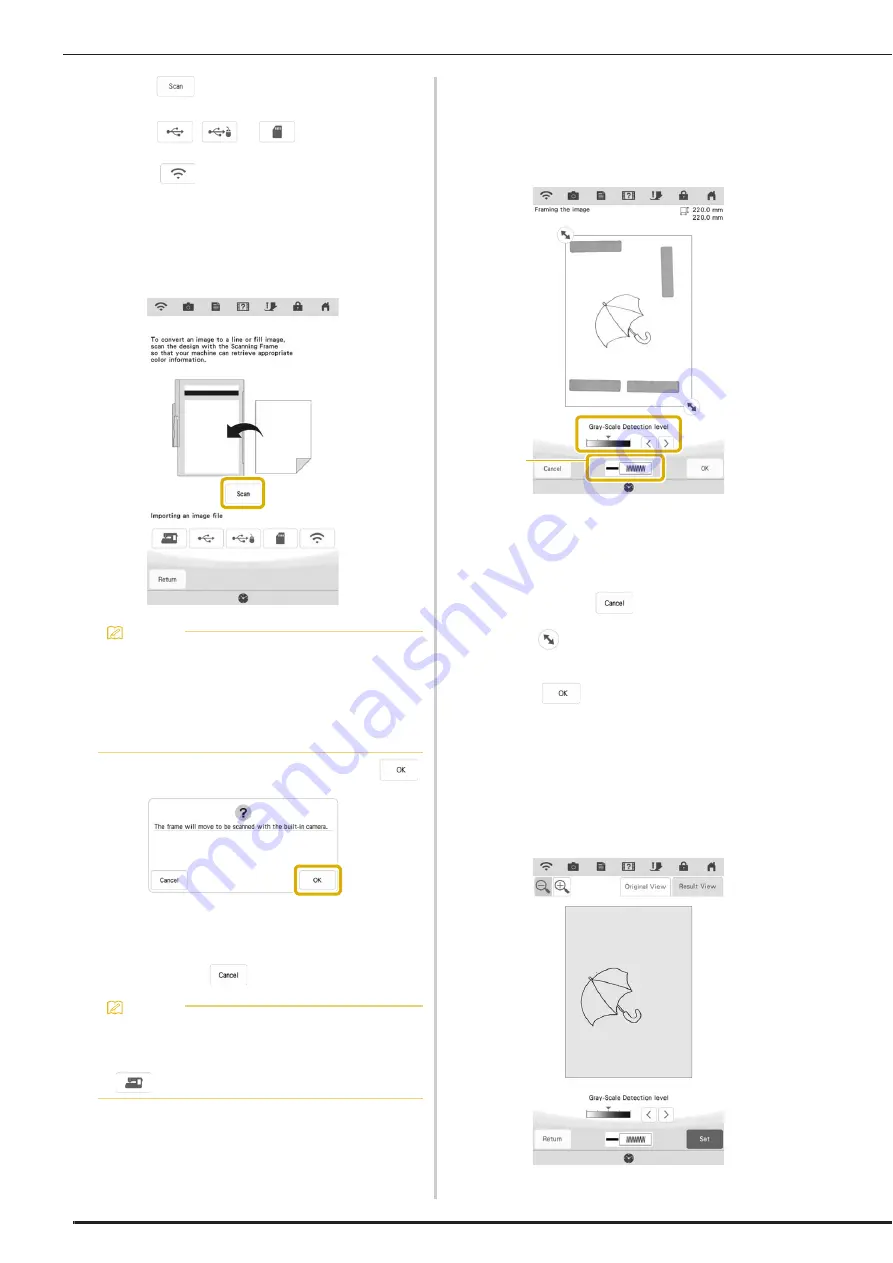
LINE SCAN
170
c
Touch .
*
To import an image from USB media or SD card,
touch
,
or
. For details, see
“Importing the Background Image” on page 167.
*
Touch
to transfer an image that was saved on
the smart device and sent to the machine. For
details, refer to “Transferring an Image from a Smart
Device to the Machine” on page 188.
*
If you scan the image, make sure that the scanning
frame is attached to the machine. Refer to “Using
the Scanning Frame” on page 164.
When the following message appears, touch
.
Scanning begins. Line drawings are scanned as
black lines.
*
To stop scanning and return to the screen in
step
c
, touch
.
d
When scanning is finished, specify the
[Gray-Scale Detection level] on the screen
if necessary.
The [Gray-Scale Detection level] can change the black
and white threshold for the image.
a
Changes the line color and stitch type. (page 153)
*
If you do not know how the settings should be
changed, first continue the operation without
specifying settings and check the results.
*
To stop scanning and return to the screen in
step
c
, touch
.
e
Move
to frame the image for the
pattern.
f
Touch .
The screen for confirming the converted image
appears.
g
In the screen for confirming the converted
image, you can adjust the [Gray-Scale
Detection level], the line color and stitch
type again, if necessary.
Memo
• The scanned background image can be
converted to line scan data. At this time, it is
unnecessary to scan the line drawing again.
• For details on files that can be imported, refer
to “SPECIFICATIONS” in the Instruction and
Reference Guide (Sewing).
Memo
• The most recently scanned image is
automatically stored in the machine’s
memory. To import this saved image, touch
. (page 167)
a
Summary of Contents for Solaris VISION BLSA3
Page 1: ......
Page 2: ......
Page 6: ...CONTENTS 4 ...
Page 7: ...Chapter 1 Embroidery Step by Step ...
Page 59: ...Chapter 2 Basic Editing ...
Page 87: ...Chapter 3 Advanced Editing ...
Page 150: ...USING THE CAMERA TO CONNECT PATTERNS 148 ...
Page 151: ...Chapter 4 IQ Designer ...
Page 192: ...IQ INTUITION POSITIONING APP 190 ...
Page 193: ...Chapter 5 Appendix ...
Page 204: ...English 882 W34 Version 0 ...