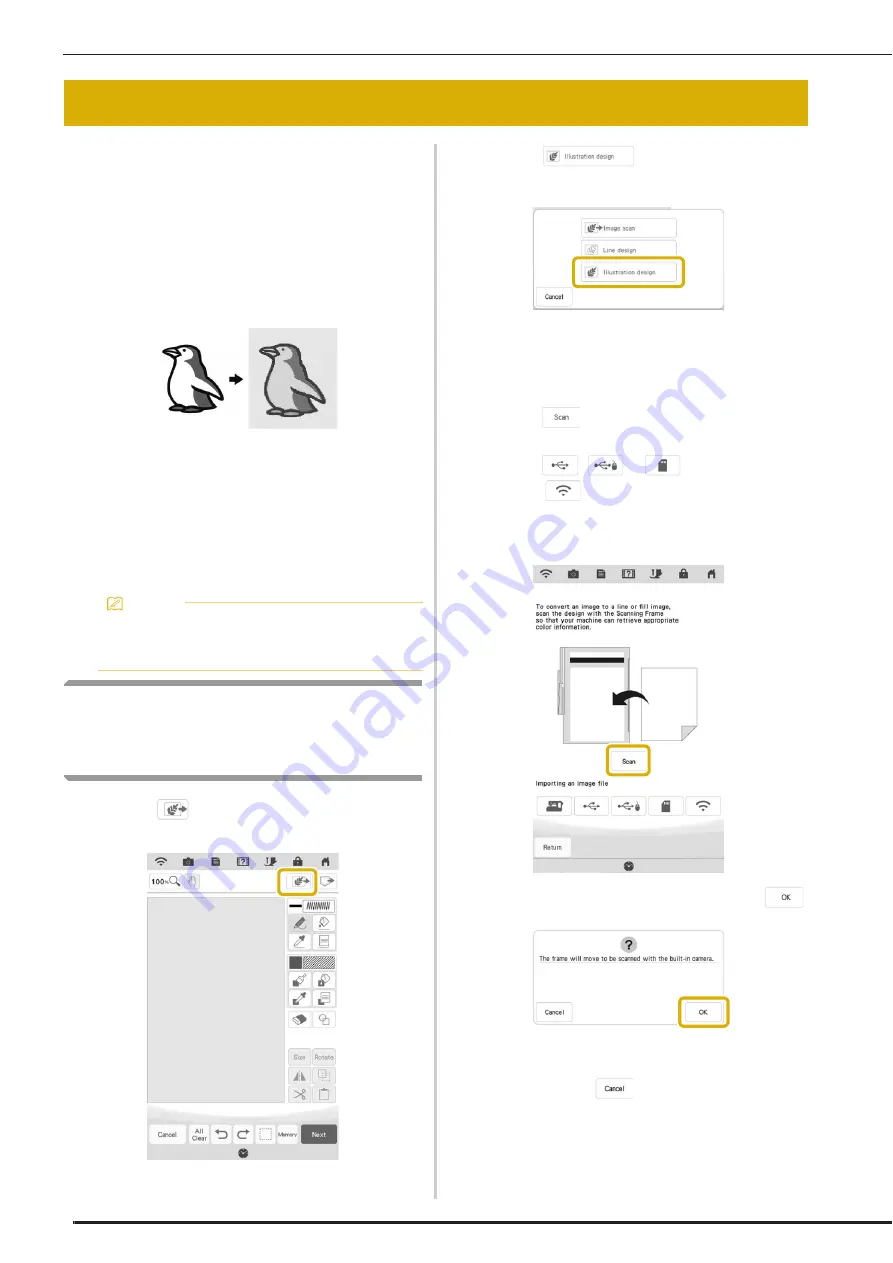
ILLUSTRATION SCAN
172
Custom patterns can be created from color
illustrations. You can create patterns by scanning
an illustration using the included scanning frame
or importing an image from USB media or SD
card.
In addition, images can be transferred from a smart
device to the machine using the IQ Intuition-
Positioning App. (page 188)
Recommended illustrations for Illustration Scan
• Patterns that are clearly drawn, with no
gradation, fading or blurriness.
• Patterns that are at least a 5 mm square
• Patterns that are extremely simple images
Using the Scanning Frame to
Create a Pattern with Illustration
Scan
a
Touch .
b
Touch .
*
When the image has already been imported,
continue with step
d
.
*
When the image has not been imported, continue
with step
c
.
c
Touch .
*
To import an image from USB media or SD card,
touch ,
or .
*
Touch
to transfer an image that was saved on
the smart device and sent to the machine. For
details, refer to “Transferring an Image from a Smart
Device to the Machine” on page 188.
When the following message appears, touch
.
Scanning begins.
*
To stop scanning and return to the screen in
step
c
, touch
.
ILLUSTRATION SCAN
Memo
• Complicated artwork should be converted
using the “Scanning to Trace Background
Image” method on page 165.
Summary of Contents for Solaris VISION BLSA3
Page 1: ......
Page 2: ......
Page 6: ...CONTENTS 4 ...
Page 7: ...Chapter 1 Embroidery Step by Step ...
Page 59: ...Chapter 2 Basic Editing ...
Page 87: ...Chapter 3 Advanced Editing ...
Page 150: ...USING THE CAMERA TO CONNECT PATTERNS 148 ...
Page 151: ...Chapter 4 IQ Designer ...
Page 192: ...IQ INTUITION POSITIONING APP 190 ...
Page 193: ...Chapter 5 Appendix ...
Page 204: ...English 882 W34 Version 0 ...
















































