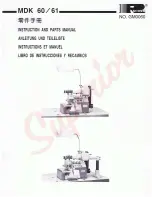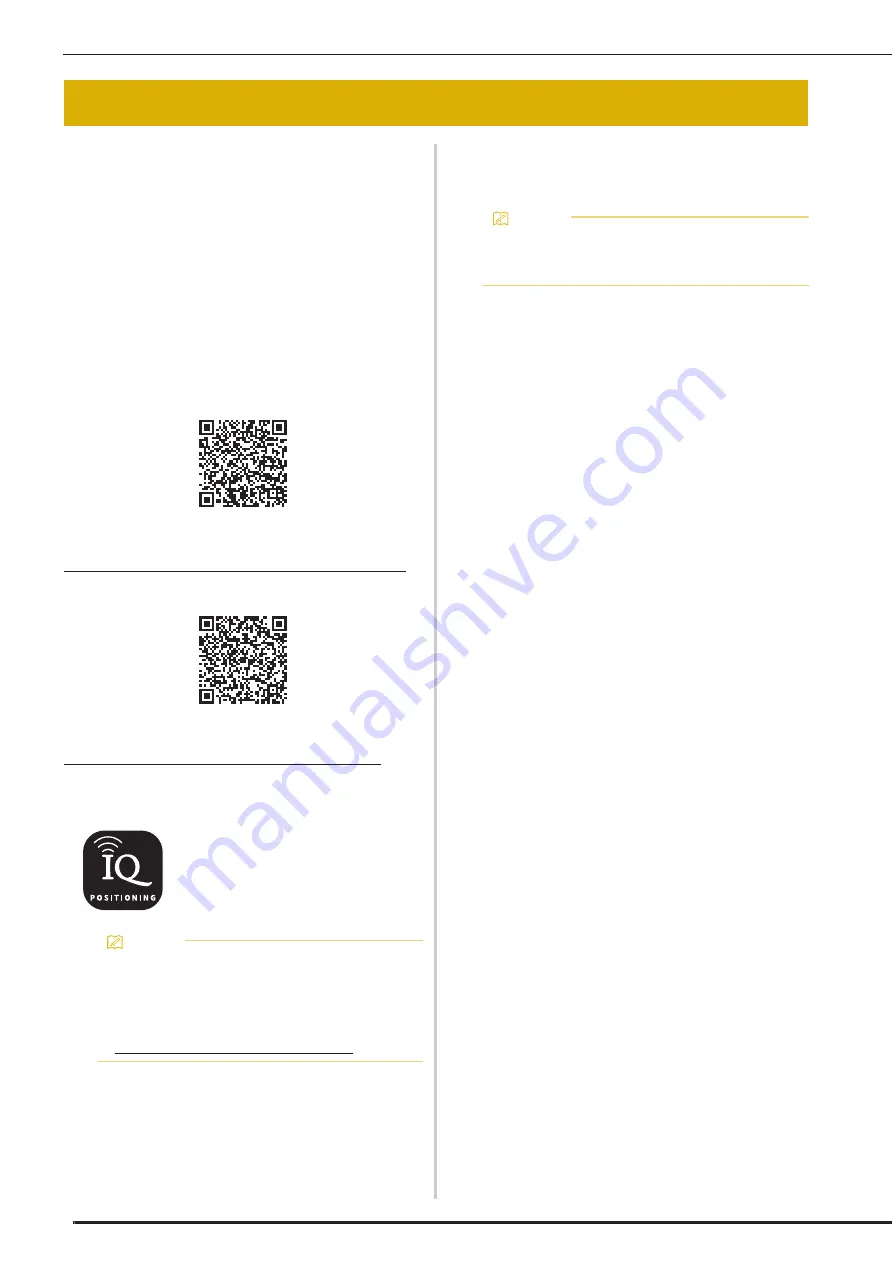
IQ INTUITION- POSITIONING APP
188
Images saved on a smart device can be transferred
to the machine so that an embroidery pattern can
be created in IQ Designer.
■
Installing the IQ Intuition-
Positioning App
a
Use your smart device to scan the
appropriate QR code below to visit Google
Play™ for Android devices or the App Store
for Apple devices.
Android™:
https://www.babylock.com/IQIntuition_PositioningAndroid
iOS:
https://www.babylock.com/IQIntuition_PositioningiOS
b
Install [IQ Intuition- Positioning].
■
Transferring an Image from a Smart
Device to the Machine
a
Connect the machine to your wireless
network.
*
Refer to "WIRELESS NETWORK CONNECTION
FUNCTIONS" in the machine's Instruction and
Reference Guide (Sewing).
b
Confirm that your smart device and your
machine are connected to the same
network.
c
Tap the icon on the smart device for [IQ
Intuition- Positioning] to start the app.
d
Follow the instructions that appear in the
app to connect the app to your machine.
*
Select the name that appears beside [Machine
name] in the settings screen on your machine.
IQ INTUITION- POSITIONING APP
IQ Intuition- Positioning
Memo
• To download and install the app, you can also
search for [IQ Intuition- Positioning] in Google
Play or the App Store.
• Visit the following web site for support
information on the app.
https://www.babylock.com/support
Memo
• The app will be updated from time to time.
The following descriptions may differ from the
actual screens and operations.
Summary of Contents for Solaris VISION BLSA3
Page 1: ......
Page 2: ......
Page 6: ...CONTENTS 4 ...
Page 7: ...Chapter 1 Embroidery Step by Step ...
Page 59: ...Chapter 2 Basic Editing ...
Page 87: ...Chapter 3 Advanced Editing ...
Page 150: ...USING THE CAMERA TO CONNECT PATTERNS 148 ...
Page 151: ...Chapter 4 IQ Designer ...
Page 192: ...IQ INTUITION POSITIONING APP 190 ...
Page 193: ...Chapter 5 Appendix ...
Page 204: ...English 882 W34 Version 0 ...