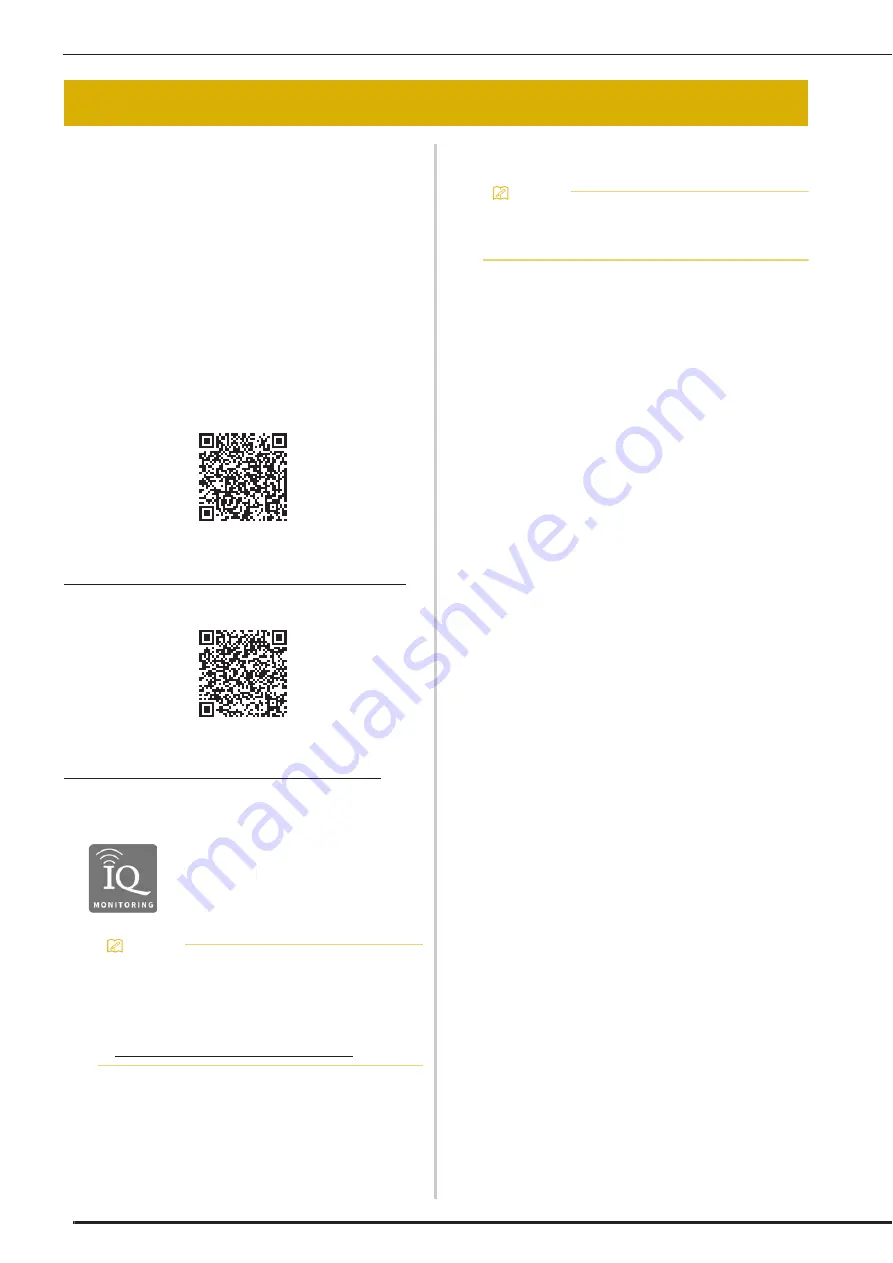
IQ INTUITION- MONITORING APP
56
With the IQ Intuition- Monitoring App installed on
your smart device and the machine and smart
device connected to the same wireless network,
you can check the operating status of the machine.
In addition, you can receive notifications when the
machine stops.
■
Installing the App
a
Use your smart device to scan the
appropriate QR code below to visit Google
Play™ or the App Store.
Android™:
https://www.babylock.com/IQIntuition_MonitoringAndroid
iOS:
https://www.babylock.com/IQIntuition_MonitoringiOS
b
Install [IQ Intuition- Monitoring].
■
Monitoring
a
Connect the machine to your wireless
network.
*
Refer to "WIRELESS NETWORK CONNECTION
FUNCTIONS" in the machine's Instruction and
Reference Guide (Sewing).
b
Confirm that your smart device and your
machine are connected to the same
network.
c
Tap the icon for [IQ Intuition- Monitoring]
on the smart device to start the app.
d
Follow the instructions that appear in the
app to connect the app to your machine.
*
Select the name that appears beside [Machine
name] in the settings screen on your machine.
The machine can now be monitored.
IQ INTUITION- MONITORING APP
IQ Intuition- Monitoring
Memo
• To download and install the app, you can also
search for [IQ Intuition- Monitoring] in Google
Play or the App Store.
• Visit the following web site for support
information on the app.
https://www.babylock.com/support
Memo
• The app will be updated from time to time.
The following descriptions may differ from the
actual screens and operations.
Summary of Contents for Solaris VISION BLSA3
Page 1: ......
Page 2: ......
Page 6: ...CONTENTS 4 ...
Page 7: ...Chapter 1 Embroidery Step by Step ...
Page 59: ...Chapter 2 Basic Editing ...
Page 87: ...Chapter 3 Advanced Editing ...
Page 150: ...USING THE CAMERA TO CONNECT PATTERNS 148 ...
Page 151: ...Chapter 4 IQ Designer ...
Page 192: ...IQ INTUITION POSITIONING APP 190 ...
Page 193: ...Chapter 5 Appendix ...
Page 204: ...English 882 W34 Version 0 ...
















































