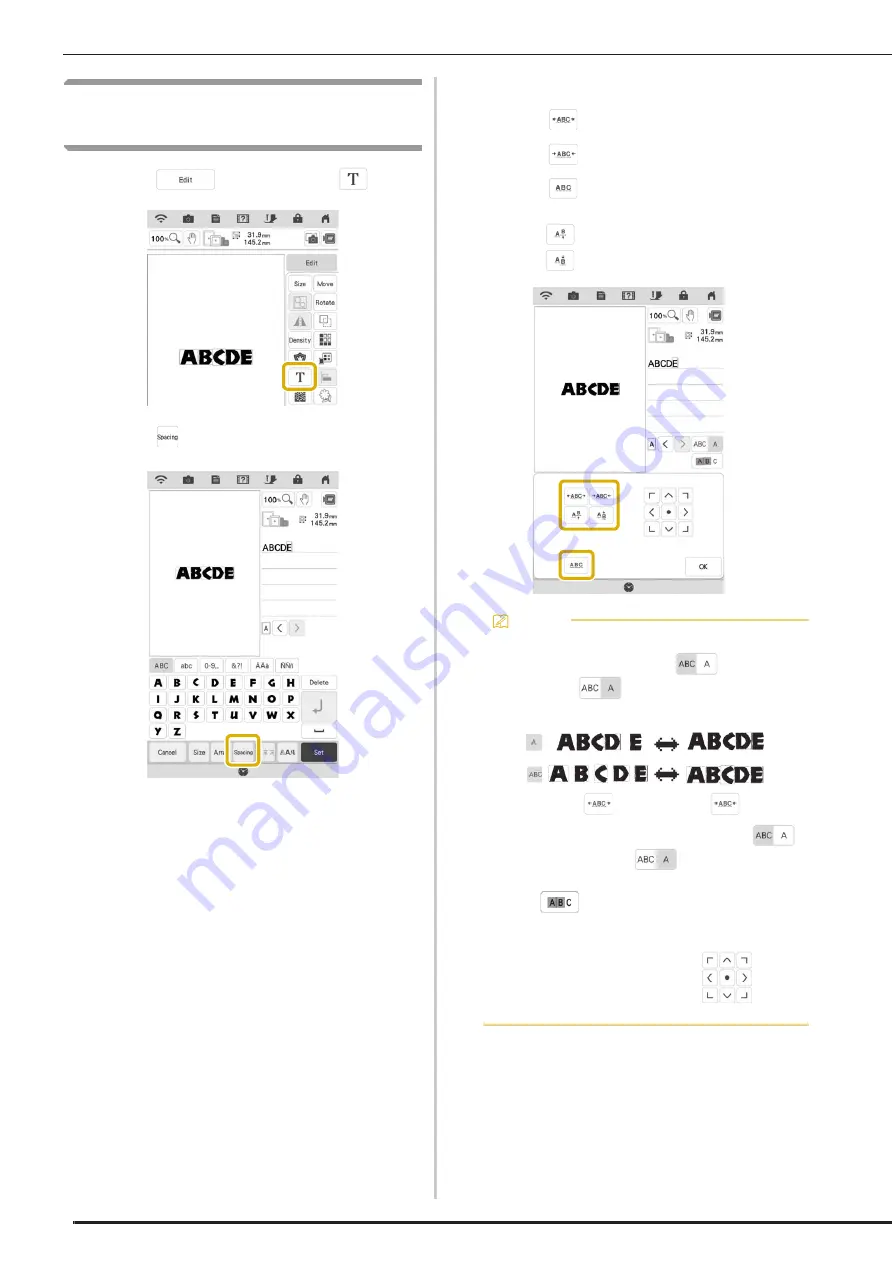
EDITING LETTERS
74
Changing Alphabet Character
Spacing
a
Touch
, and then touch
.
b
Touch .
c
Select the spacing.
*
Touch
to increase the character spacing.
*
Touch
to decrease the character spacing.
*
Touch
to return the pattern to its original
appearance.
*
Touch
to move the characters up.
*
Touch
to move the characters down.
Memo
• To change the character spacing for only the
selected character, touch
so that it
appears as
. The spacing of the
selected character is changed.
• To move the character up/down, touch
so that it appears as
.
• To select more than one character individually,
touch
. Touch the character patterns to be
selected. To cancel the selection, touch the
character pattern again.
• You can move patterns using
on the
screen.
Summary of Contents for Solaris VISION BLSA3
Page 1: ......
Page 2: ......
Page 6: ...CONTENTS 4 ...
Page 7: ...Chapter 1 Embroidery Step by Step ...
Page 59: ...Chapter 2 Basic Editing ...
Page 87: ...Chapter 3 Advanced Editing ...
Page 150: ...USING THE CAMERA TO CONNECT PATTERNS 148 ...
Page 151: ...Chapter 4 IQ Designer ...
Page 192: ...IQ INTUITION POSITIONING APP 190 ...
Page 193: ...Chapter 5 Appendix ...
Page 204: ...English 882 W34 Version 0 ...
















































