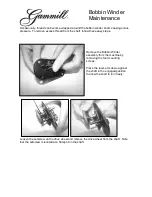VARIOUS EMBROIDERING FUNCTIONS
88
g
Touch
to display the pattern moving
window.
h
Use
to align the pattern to the desired
embroidery position.
i
Touch .
j
Press the “Start/Stop” button to start
embroidering.
*
Refer to “Embroidering Patterns” on page 50.
When embroidery is finished, the fabric displayed in
the background disappears.
■
Specify Fabric Display from the
Settings Screen
With the settings screen, the quality of the
background image can be set, or the scanned image
can be deleted.
a
Set to [Fine] to scan clearer than setting to
[Standard].
b
Touch
to remove the background image
completely.
Memo
• The pattern can also be rotated for best alignment
with the scanned background fabric.
• If necessary, touch
to display a preview in order
to check the pattern position.
Note
• The fabric will appear in the background until
embroidering of the pattern is finished. In
order to show or hide the background image,
touch
, and then set [Background Image]
to [ON] or [OFF].
• To completely remove the background image,
refer to “Specify Fabric Display from the
Settings Screen” on page 88, and then delete
the background image with the settings
screen.
a
b
Summary of Contents for Solaris VISION BLSA3
Page 1: ......
Page 2: ......
Page 6: ...CONTENTS 4 ...
Page 7: ...Chapter 1 Embroidery Step by Step ...
Page 59: ...Chapter 2 Basic Editing ...
Page 87: ...Chapter 3 Advanced Editing ...
Page 150: ...USING THE CAMERA TO CONNECT PATTERNS 148 ...
Page 151: ...Chapter 4 IQ Designer ...
Page 192: ...IQ INTUITION POSITIONING APP 190 ...
Page 193: ...Chapter 5 Appendix ...
Page 204: ...English 882 W34 Version 0 ...