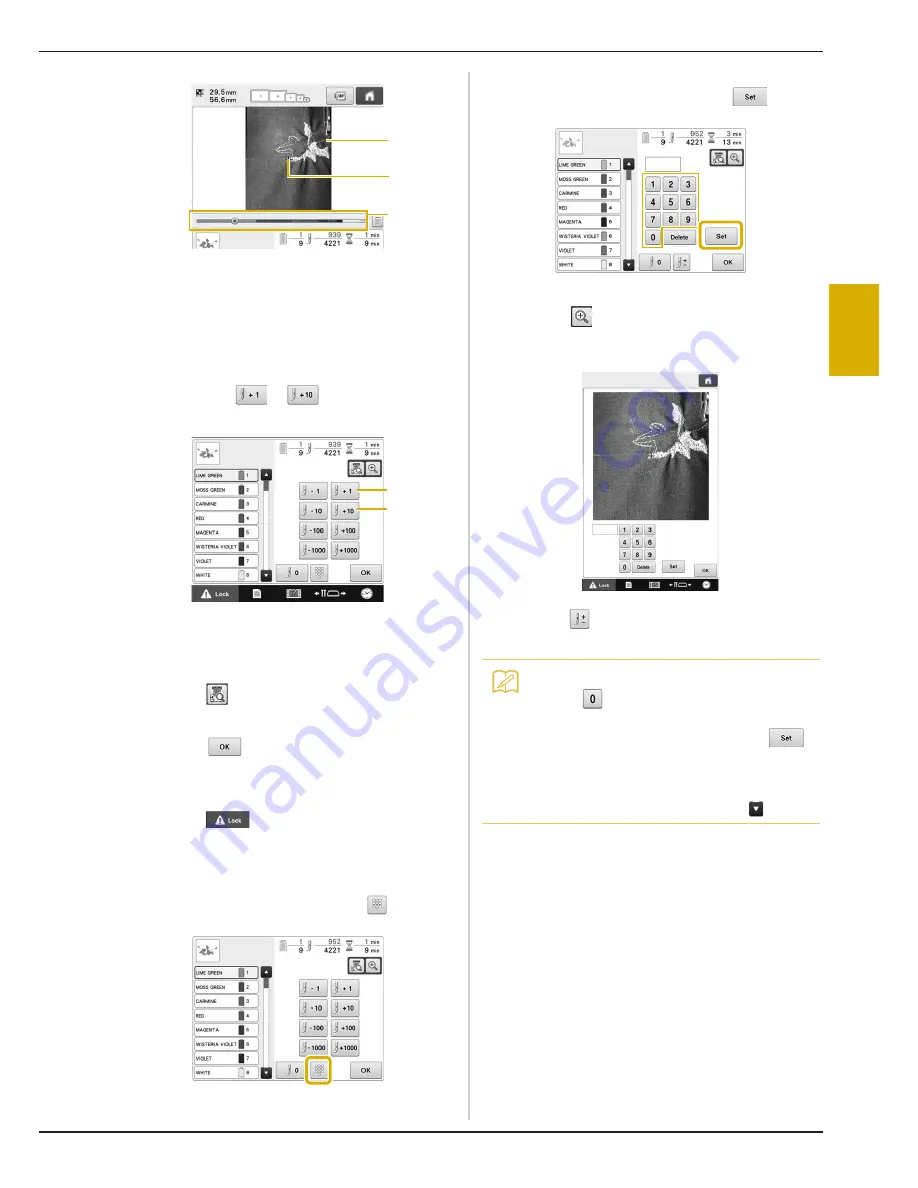
OTHER BASIC PROCEDURES
117
3
1
Stitch line
2
Cross mark
3
Embroidery progress bar
You can also touch the specific point of the
embroidery progress bar to move the stitch count to
the desired point.
If the needle bar is moved back too far through the
stitching, touch
or
to go forward through
the stitching.
1
Each touch of this key moves one stitch forward
through the stitching.
2
Each touch of this key moves ten stitches forward
through the stitching.
e
Touch .
f
Touch .
→
The embroidering screen appears again.
g
Touch
, and then press the start/stop
button to continue embroidering.
■
Specifying a stitch number
a
In step
d
on page 116, touch
.
b
Use the number keys to enter the desired
stitch number, and then touch
.
→
The embroidery frame moves to the specified stitch.
→
When
is touched in this screen to enlarge the
display, a stitch number can be specified with the
number keys.
c
Touch
to return to the previous screen,
and then continue with step
e
.
1
2
3
1
2
Memo
• Touch
to reset the stitch number and
embroider from the first stitch. In addition, if
no stitch number was entered when
is touched, embroidering will begin from the
first stitch.
• To specify the last stitch number, select the
last thread color, and then touch
.




































