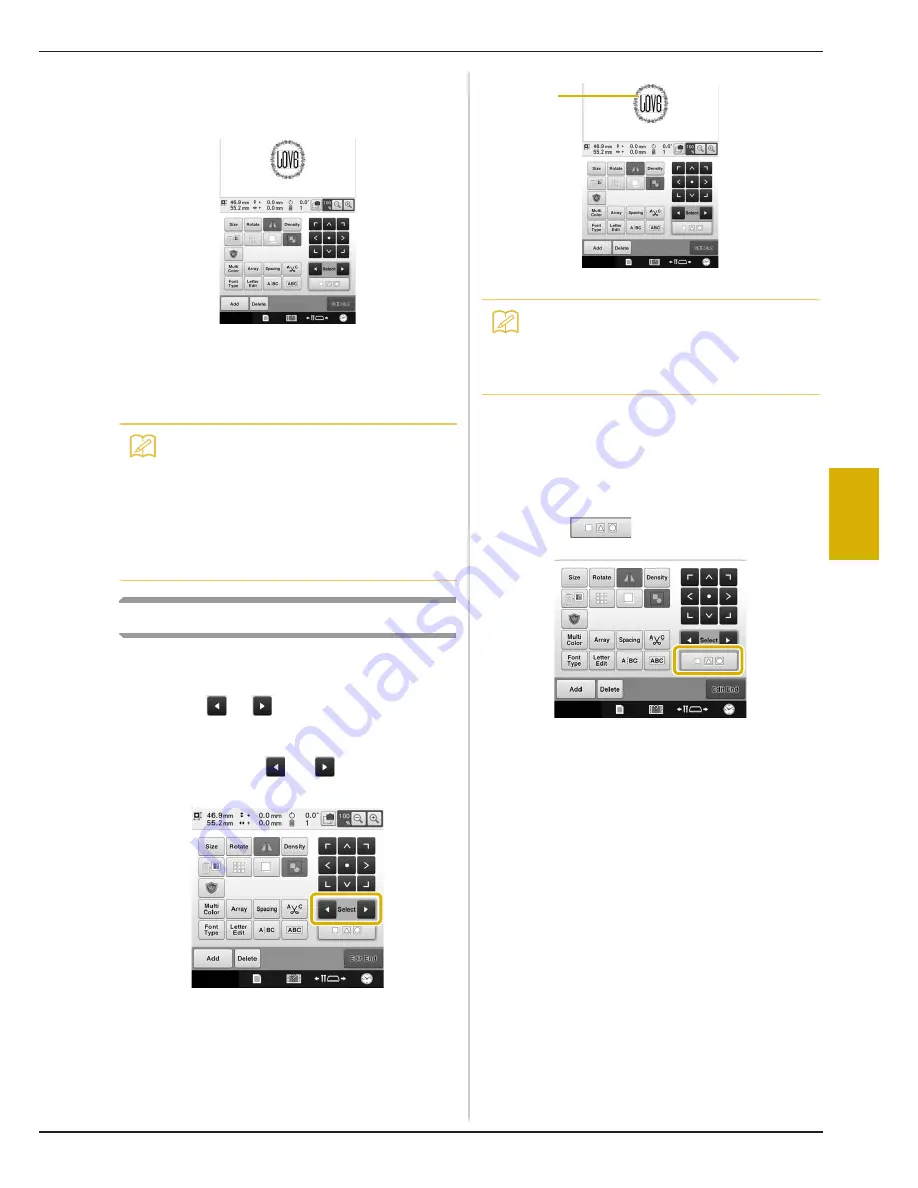
SELECTING/EDITING/SAVING PATTERNS
175
5
b
Select an embroidery pattern.
Select the pattern to be added as described on
page 150 to 167.
• When another pattern is selected, it is normally added
at the center of the pattern display area.
c
Repeat steps
a
and
b
until all patterns to
be combined are selected.
Selecting the pattern to be edited
If multiple patterns are selected, you can choose
which pattern will be edited.
a
Touch
or .
The pattern that will be edited is the pattern enclosed
by the red frame.
Continue touching
and
until the red frame is
around the pattern that you wish to edit.
→
The patterns are selected in the order or the opposite
order that they were added to the pattern.
1
Red frame indicating the pattern to be edited.
■
Selecting multiple patterns at the
same time
Multiple patterns can easily be edited, for example,
when moving patterns that are combined, if they are
all selected together.
a
Touch .
→
The Multiple Selection screen appears.
Memo
• The position of individual patterns and other
editing operations can be performed from
the pattern editing screen. The editing
operations can be performed in the same
way from the pattern editing screen whether
it is displayed as each pattern is selected or
after all patterns that you wish to combine
have been selected.
Memo
• If multiple patterns appear in the pattern
editing screen, the basic editing procedure
is to 1. select the pattern to be edited, and
then 2. edit that pattern.
1




































