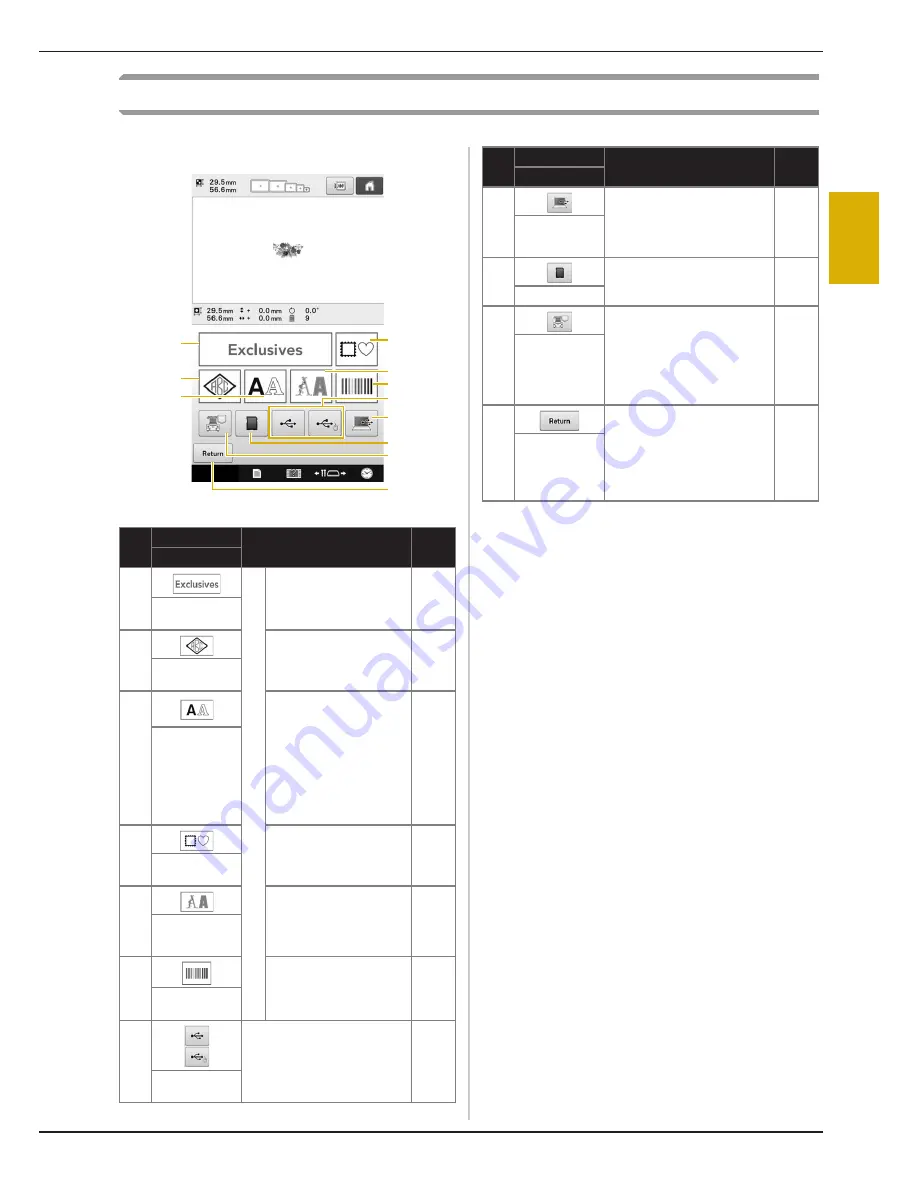
EMBROIDERING TUTORIAL
71
2
Understanding the pattern type selection screen
In this screen, select a pattern category (type).
No.
Display
Function
Page
Key Name
1
Buil
t-in p
at
tern
s
The embroidery pattern
for a design can be
selected.
p.151
Embroidery
pattern key
2
Monogram designs can
be created by
combining two or three
letters.
p.153
Monogram
and frame key
3
Uppercase and
lowercase letters,
numbers, symbols and
accented characters
from 37 fonts can be
selected in small,
medium and large sizes.
Japanese fonts can be
selected in large and
small sizes.
p.155
Alphabet key
4
14 stitch types can be
combined with 10 frame
shapes, such as a circle
and a square.
p.152
Frame pattern
key
5
Various character
patterns, such as floral
characters, applique
characters and so on,
can be selected.
p.158
Decorative
alphabet key
6
Patterns to learn how to
use this machine, which
appear in this manual.
p.247
Common
designs key
7
Recalls patterns from USB
media.
p.164
USB media
keys
A
0
4
1
9
2
7
3
8
5
6
8
By using the included USB
cable to connect a computer
to the embroidery machine,
patterns can be recalled from
the computer.
p.165
Computer
(USB) key
9
Recalls patterns from SD
cards.
p.164
SD card key
0
Recalls patterns stored in the
machine’s memory.
p.164
Embroidery
patterns
stored in the
machine
memory key
A
This key is not displayed
unless a pattern is selected.
Touch this key to quit trying
to add another pattern from
the pattern type selection
screen. Return to the pattern
editing screen.
p.174
Return key
No.
Display
Function
Page
Key Name






































