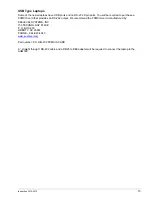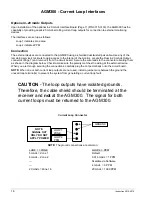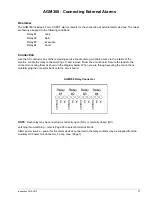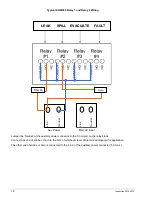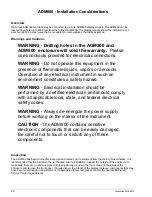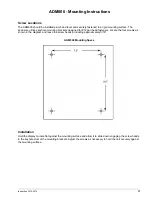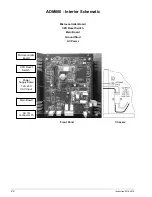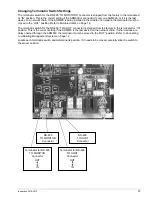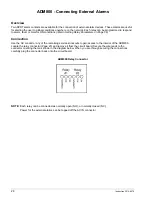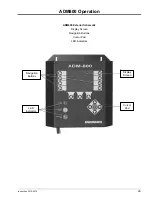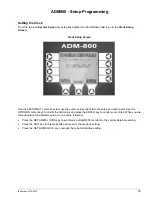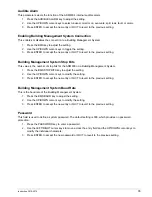20
Instruction 3015-4275
ADM800 - Installation Considerations
Overview
Up to four AGM300 monitors may be connected to a single ADM800 display module. The ADM800 can be
located anywhere up to 4500 feet from the furthest AGM300. The display module should be installed out of
direct sunlight in a clean area that is not subject to temperature or humidity extremes.
Warnings and Cautions
WARNING
-
Drilling holes in the AGM300 and
ADM800 enclosure will void the warranty.
Please
use knockouts provided for electrical connections.
WARNING -
Do not operate this equipment in the
presence of flammable liquids, vapors or aerosols.
Operation of any electrical instrument in such an
environment constitutes a safety hazard.
WARNING
- Electrical installation should be
performed by a certified electrician and should comply
with all applicable local, state, and federal electrical
safety codes.
WARNING
- Always de-energize the power supply
before working on the interior of the instrument.
CAUTION
- The ADM800 contains sensitive
electronic components that can be easily damaged.
Be careful not to touch or disturb any of these
components.
Inspection
The ADM800 has been thoroughly inspected and tested prior to shipment from the factory. Nevertheless, it is
recommended that the instrument be re-checked prior to installation. Inspect the outside of the enclosure to
make sure there are no obvious signs of shipping damage. Loosen the four screws on the sides of the
enclosure and remove the front panel. Visually inspect the interior of the display for loose components that may
have become dislodged during shipment. If damage is discovered, please contact the nearest Bacharach
Service Center for assistance.
Summary of Contents for ADM800
Page 17: ...Instruction 3015 4275 9 AGM300 AC Input Power and Ground Connections...
Page 33: ...Instruction 3015 4275 25 ADM800 AC Input Power and Ground Connections...
Page 70: ...62 Instruction 3015 4275 Notes...
Page 71: ...Instruction 3015 4275 63 Appendix...
Page 74: ...66 Instruction 3015 4275 ADM800 Logic Diagram...
Page 93: ...Instruction 3015 4256 85 Notes...