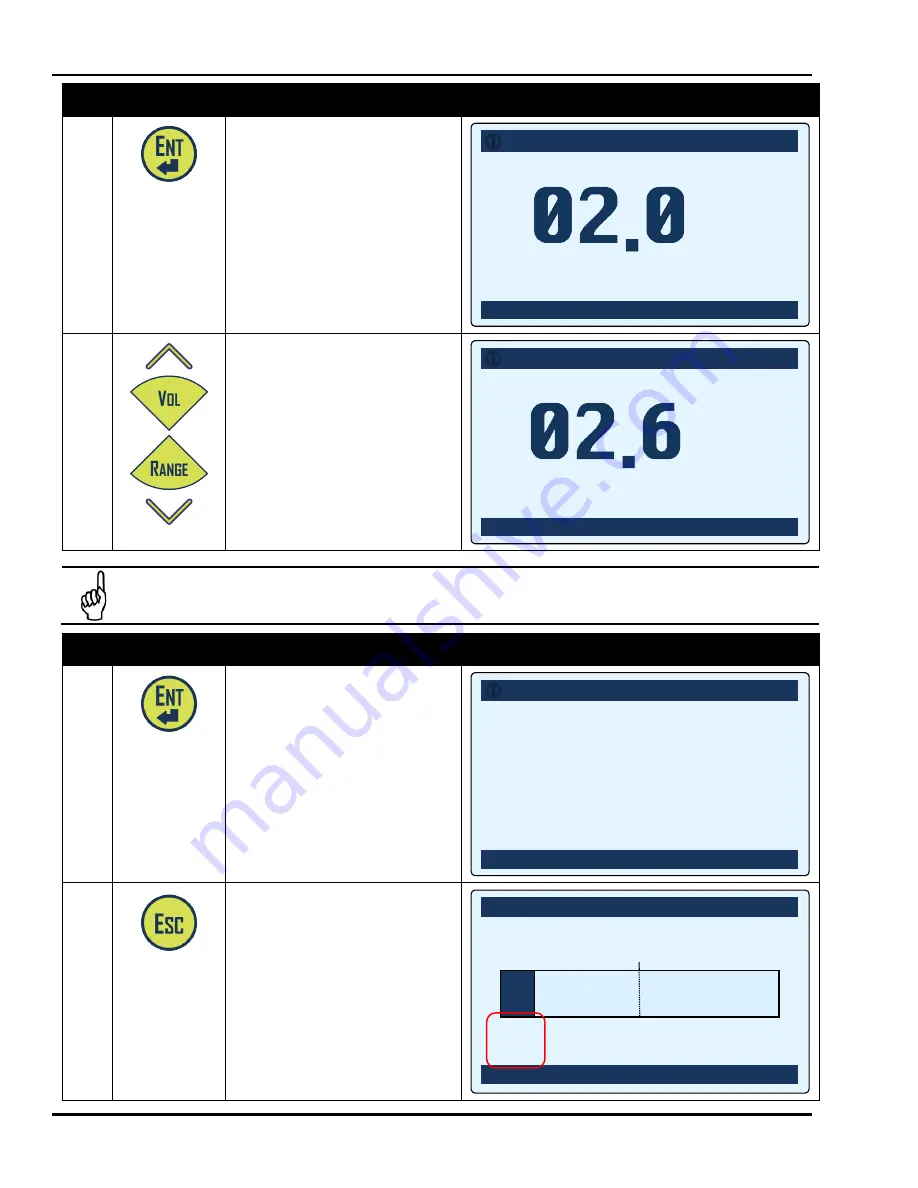
Operation
H25-IR PRO Instruction Manual
82
P/N: 3015-5678 Rev 6
Step
Button
Description
Sample Screen(s)
4
Press
ENT
to select the desired
reference gas type. This displays
the reference screen.
At this point, hold the probe to the
reference leak source.
The timeout for this screen is 5
minutes.
5
Press the Up Arrow and Down
Arrow buttons until the displayed
(sampled) leak rate matches the
leak rate of your external leak
source certificate.
As the leak rate changes, so does
the adjustment coefficient (1.075x
in this case).
IMPORTANT:
While using this feature, the user is responsible for ascertaining the temperature of the leak source
and compensating for the temperature-induced change to the leak reference output.
Step
Button
Description
Sample Screen(s)
6
Press the ENT button when the
display rate and leak source rate
match.
You are then prompted to Lock the
Adjustment.
7
Press the ESC button to exit without
locking.
Note the crosshair icon that appears
on the main screen indicating that
an unlocked adjustment is in place.
i
R404A REFERENCE
G/YR
1.000X
HOLD PROBE TO REF LEAK
qp
ADJUST
± TO SAVE
i
R404A REFERENCE
G/YR
1.075X
HOLD PROBE TO REF LEAK
qp
ADJUST
± TO SAVE
i
EXTERNAL REFERENCE
LOCK ADJUSTMENT?
PRESS MODE + SETUP
DO NOT LOCK?
PRESS ESC BUTTON
GAS TYPE = R404A
0
40.0
ALARM >= 20.0 G/YR
SEARCH {---------}
°
Summary of Contents for H25-IR PRO
Page 6: ...H25 IR PRO Instruction Manual vi P N 3015 5678 Rev 6 ...
Page 8: ...H25 IR PRO Instruction Manual viii P N 3015 5678 Rev 6 ...
Page 39: ...H25 IR PRO Instruction Manual Menu System Overview P N 3015 5678 Rev 6 29 ...
Page 109: ...H25 IR PRO Instruction Manual Maintenance P N 3015 5678 Rev 6 99 ...
Page 120: ...H25 IR PRO Instruction Manual Declaration of Conformity P N 3015 5678 Rev 6 110 ...