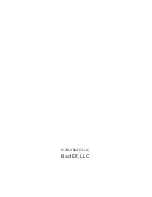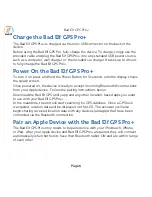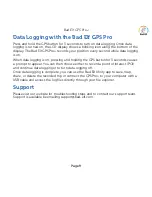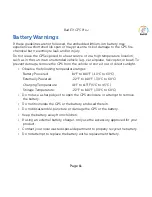Page 7
Bad Elf GPS Pro+
To pair the Bad Elf GPS Pro+ with an iPad, iPhone, or iPod touch, follow these simple
steps:
1. On the Apple device, start the Settings app, then select General > Bluetooth.
Make sure Bluetooth is turned ON.
2. This page will then show accessories that are within range and available for
pairing.
3. Turn on your Bad Elf GPS Pro+ (if it is not ON already).
4. Within 10 seconds, you should see the Bad Elf GPS Pro+ appear in the list
of devices, with a status of “Not Paired”. Tap this item in the list to start the
pairing process.
5. Within 10 seconds, you should see a dialog on your Apple device offering a
PIN number. This PIN will also be displayed on the LCD display. This allows
both sides of the connection to authorize the pairing with the remote device.
Matching the PIN numbers ensures that you can confirm that you are pairing
the correct devices. Data entry is not required.
6. On the Bad Elf GPS Pro, press the GPS Button to authorize the pairing. On
your Apple device, press the “Pair” button.
7. In the Settings app, under General > Bluetooth, you should now see the Bad
Elf GPS Pro+ listed with a “Connected” status.
Up to five (5) Apple devices can be paired and connected to the Bad Elf GPS Pro+
simultaneously. Just follow the steps above for each Apple device that you wish to
connect to the Bad Elf GPS Pro+.
You can turn Bluetooth off by pressing and holding the Bluetooth button for 3
seconds. While Bluetooth is turned off, the GPS and data logging will still function,
but communications with your Apple device will not be possible. You can turn
Bluetooth on again by pressing and holding the Bluetooth button again for 3
seconds.