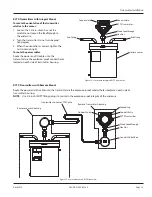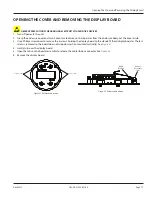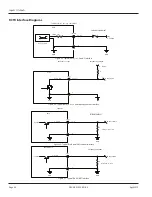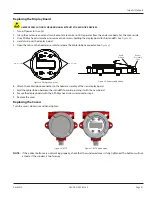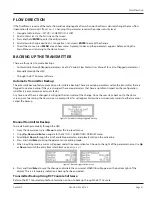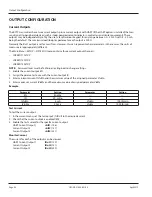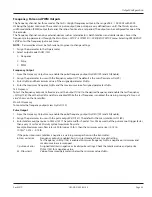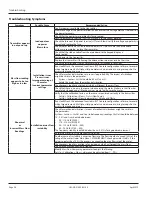KEYBOARD LOCK
The optical buttons on the hazardous location RCTX transmitter may be locked to prevent accidental activation of the
buttons . To unlock, press the Up arrow, Down arrow, Menu/Exit and Enter buttons sequentially, in a reverse "Z" pattern .
See
. With each correct button press, two dark blocks appear at the bottom of the warning screen, beginning on the
left . See
.
The Lockout function can be enabled or disabled through parameter
KbLock
(303) .
1
2
3
4
Indicates Correct Button was Pressed
*****
*****
Keyboard is locked
Enter PIN code:
Figure 41: Unlock keyboard
Figure 42: Enter PIN code
SYSTEM PASSWORDS
1 . From the
Home
screen, press
Menu
to enter the top level menus .
2 . Use
Up
or
Down
to scroll until
SET UP
is in the active line of the display, then press
Enter
.
3 . From the
SET UP
prompt, press
Up
or
Down
until the display shows
Password
.
OTEE:
N
In this menu, there are two parameters .
PWLv1
indicates the password level entered, if any .
PWSet
is the parameter
used to change the password level .
4 . To change to another password level, use
Up
or
Down
until
PWSet
is in the active line of the display, then press and
hold
Enter
.
5 . A cursor will appear under the first character of the password .
a . Using
Up
or
Down
, increment or decrement the value as needed .
b . To move the cursor to the next character space, press and hold
Up
to move the cursor to the right or press and hold
Down
to move the cursor to the left .
c . Follow this procedure to enter the required password PIN (personal identification number), then press and hold
Enter
to save the password .
Default Passwords
The default system passwords PINs (personal identification numbers) are:
Engineer: 525
Technician: 604
Operator: 117
OTEE:
N
Each higher password level inherits the capabilities of any passwords below it .
To change the password PINs associated with each password level, refer to the "Coriolis Flow Meters User Manual"
available at
www.badgermeter.com
.
Keyboard Lock
Page 27
April 2019
CRL-QS-01552-EN-05