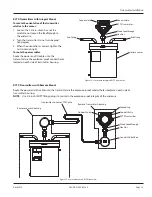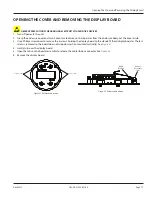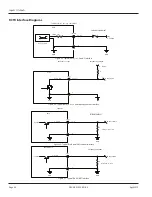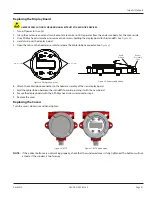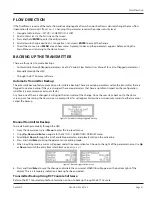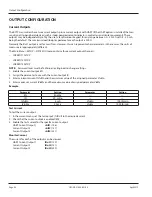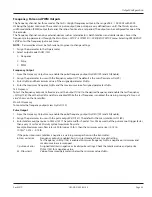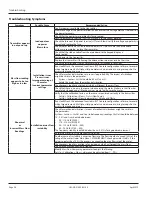9 . Press
Menu
until the top level menu screen is reached .
10 . Use
Up
or
Down
to scroll through the list until
MEASUREMENT
is in the active line, then press
Enter
.
11 . Use
Up
or
Down
to find the
mFlo
parameter . It should read all zeros .
12 . Return to the
Home
screen . If there is a prompt to backup the transmitter, choose this action . If the prompt to backup the
transmitter does not appear prior to getting to the
Home
screen, backup the transmitter manually . See
. Open the blocking valves . The meter is now ready to use .
HOME SCREEN SETUP
The RCT1000 transmitters feature a home screen to allow users to view whichever parameter is required to be in view at
all times .
Figure 44: Home screen example
The transmitters have a four line display, but the
Home
screen holds eight parameters that are viewable at one time . Using
Up
or
Down
, users can view these parameters as this list scrolls and wraps around .
To set up the parameters for the
Home
screen:
1 . From the
Home
screen, press
Menu
to step into the high level menus .
2 . Using
Up
or
Down
, scroll through the list until
SET UP
appears in the active line and press
Enter
.
3 . Using
Up
or
Down
, scroll until
DISPLAY
appears in the active line and press
Enter
.
4 . Using
Up
or
Down
, scroll through the parameter list . Parameters are named
Param1
…
Param8
. These parameters correlate
the order and ID for the parameters to be displayed on the
Home
screen . The parameter under
Param1
will be the default
parameter listed on the first line of the
Home
screen,
Param2
…
8
follow suit .
OTEE:
N
On the
Home
screen, use
Up
or
Down
to
scroll through the available parameters .
Home screen Line 1
Param1
Home screen Line 5 Param5
Home screen Line 2
Param2
Home screen Line 6 Param6
Home screen Line 3
Param3
Home screen Line 7 Param7
Home screen Line 4
Param4
Home screen Line 8 Param8
5 . To select the parameters to display, place the required
Param1
…
8
in the active line and press and hold
Enter
.
6 . Using
Up
or
Down
, scroll through the list of available parameters that can be seen on the
Home
screen .
7 . Once a required parameter is seen, press and hold
Enter
to save the change . This parameter will now be listed to the line
assigned on the
Home
screen .
8 . After the required parameters to be viewed have been set, press
Menu
until the
Home
screen is reached .
Enable/Disable Hidden Menus
1 . From the
Home
screen, press
Menu
to enter the top level menus .
2 . Using
Up
or
Down
, scroll through the list of available menus until
SET UP
is in the active line and press
Enter
.
3 . Using
Up
or
Down
, scroll through the list of available menus until
MENUS
is in the active line and press
Enter
.
There are seven additional menus that can be enabled or disabled:
MnuBatch
(Batch Controller Menu)
MnuPID
(PID Controller Menu)
MnuTot
(Totalizer Menu)
MnuAlarm
(User Defined Alarm Menu)
MnuConc
(Concentration Menu)
MnuApp
(Special Application Menu)
MnuNet
(Net Flow Menu)
Home Screen Setup
Page 29
April 2019
CRL-QS-01552-EN-05