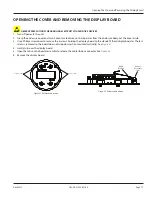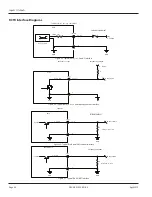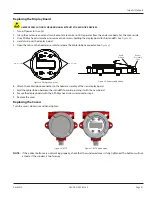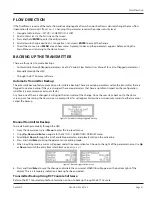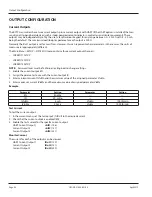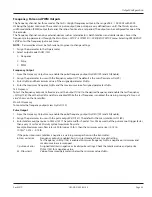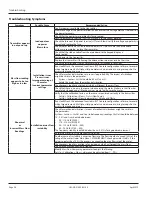4 . To enable or disable one of these menus, use
Up
or
Down
to scroll through the list and place the required menu to be
Enabled
or
Disabled
into the active line of the display .
5 . Press and hold
Enter
.
6 . Use
Up
or
Down
to scroll through the available options (
Show menu
or
Hide menu
) .
7 . To show the menu, select
Show menu,
then press and hold
Enter
. To hide the menu, select
Hide menu,
then press and
hold
Enter
.
OTEE:
N
Enabled/shown menus will appear on the top level menu structure .
H M I EXAMPLES
Figure 45: Example of startup screen
Figure 46: Example of a command
Figure 47: Home screen or base parameter level
within a menu
Figure 37
is also an example of parameters where units, resolution and value can be changed, password permitting .
OTEE:
N
Measured or calculated values cannot be changed .
Figure 48: Example of transmitter being in menus or submenus
Figure 49: Example of parameters with enumerations
EDITING PARAMETER UNITS, VALUES AND RESOLUTION
There are two ways to change the units, values and resolution associated with a parameter . It can either be done from the
user-defined
Home
screen or from stepping into the menus and changing the parameter at the bottom (parameter) level of
the menu structure .
To change these items:
1 . Scroll
Up
or
Down
until the required parameter is in the active line, then press and hold
Enter
.
2 . The default item to be edited first is the value of the unit . Use
Up
or
Down
to change the value of the highlighted
character . Press and hold
Up
to move the cursor to the right or press and hold
Down
to move the cursor to the left .
OTEE:
N
Measured values, such as
mFlo
(mass flow rate) cannot be changed . An attempt to do so will do nothing .
3 . After changing the value, press
Enter
.
4 . The next item to be edited is the unit of the parameter . Use
Up
or
Down
to scroll through the list of available units . Once
the required unit appears, press
Enter
.
5 . After step four, the next item to be changed is the resolution . This will appear in a # .## format . Use
Up
to increase the
resolution or
Down
to
decrease the resolution . The number of pound signs after the decimal indicates the resolution that
will be set .
6 . Press and hold
Enter
to save changes made to the parameter .
OTEE:
N
Bypass any of the three edits by pressing
Enter
. The parameter will not save until you press and hold
Enter.
OTEE:
N
Not all parameters have values, resolutions or units associated with them . If an item is not available for the parameter,
the item will not appear .
OTEE:
N
Parameters with lists and no measured or calculated value with units, values and resolutions associated with them,
still follow the same format for editing . Once the parameter is in edit mode, the list will appear and the user can
scroll through the available list for the parameter . After the required one appears, press and hold
Enter
to save the
parameter with the list item selected .
H M I Examples
Page 30
April 2019
CRL-QS-01552-EN-05