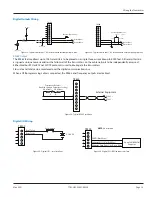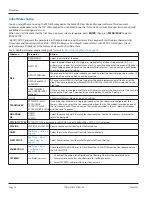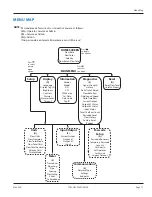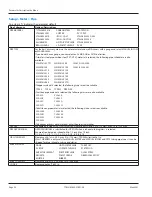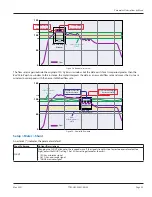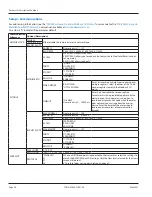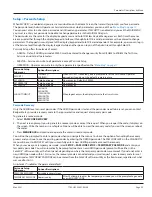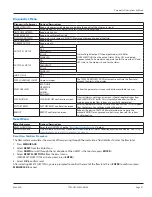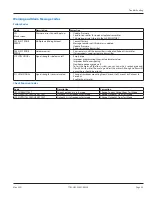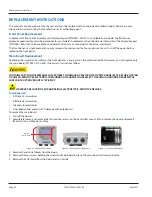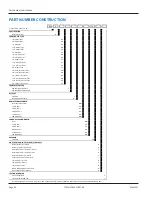Setup > Passcode Setup
When
SECURITY
is enabled and you press a menu button on the Home Screen, the transmitter prompts you for a passcode
The passcode level (Admin, Operator or Service) determines which parameters you can edit See
You can press
Enter
to not enter a passcode and still read any parameter If
SECURITY
is enabled and you exit the
MAIN MENU
,
you must re-enter your passcode to be able to change parameters in the
MAIN MENU
again
The passcodes are the same for the display/keypad access and SoloCUE Flow Device Manager access Each time the menus
are accessed either through the display/keypad interface or through SoloCUE, a valid passcode must be entered to change
parameters The logged in security level of the display/keypad and SoloCUE are independent For example, a person can log in
at the Service level through the display/keypad, while another person logs in at the Admin level through SoloCUE
Passcode Setup
offers three levels of access:
• ADMIN— Default
ADMIN
passcode 000000 must be entered to change security from
DISABLE
to
ENABLE
the first time;
Admin can write to all parameters
• SERVICE—Service can write to all parameters except
Passcode Setup
• OPERATOR—Operator can write to only those parameters specified on the
Passcode Setup
Submenus
Options/Descriptions
SECURITY
*DISABLED
ENABLED
When
SECURITY
is enabled, you are prompted to set the Service and Operator
passcodes If you do not, the defaults remain in place
SET ADMIN
6-digit passcode
Numeric entry Default is 000000
SET OPERATOR
6-digit passcode
Numeric entry
SET SERVICE
6-digit passcode
Numeric entry
LOGOUT TIMEOUT
1 MINUTE
5 MINUTES
*10 MINUTES
20 MINUTES
30 MINUTES
60 MINUTES
When logout occurs, the display returns to the
Home Screen
Passcode Recovery
Only the
ADMIN
level can reset passcodes If the
ADMIN
passcode is lost and the passcodes need to be reset, you can contact
Badger Meter, provide a recovery code to the representative and request a temporary passcode
To generate a recovery code:
1 Select
PASSCODE RECOVERY
2 The next screen prompts you to generate a recovery code or cancel the request When you request the code, it displays on
the screen Write the number in a safe place No one will be able to view the recovery code if you exit the screen or reboot
the meter
3 Press
MENU/BACK
and continue to operate the meter in read-only mode
You will not be prompted to enter a passcode when you navigate the menus You have the option of canceling the recovery
process and continue to use the existing passcodes by entering the
ADMIN
passcode The
PASSCODE LEVEL
in the
DIAGNOSTIC
menu will be set to
RECOVERY
until you successfully enter a new
ADMIN
passcode or cancel the recovery
When you receive your temporary passcode, select
SETUP > PASSCODE SETUP > TEMPORARY PASSCODE
and enter your
temporary passcode You will automatically be prompted to enter a new
ADMIN
passcode (prompt will be either in the
SoloCUE® software utility or the front panel, depending on where the temporary passcode was entered) If you do not enter a
new
ADMIN
passcode within 15 minutes, the recovery mode is canceled and you must request a new recovery code to reset
the passcodes
TEMPORARY PASSCODE
can be entered from the SoloCUE software utility or the front panel, regardless of what
was used to start it
An asterisk (*) indicates the parameter default
Passcode Setup
Submenus
Options/Descriptions
PASSCODE RECOVERY
Passcode recovery screen
TEMPORARY PASSCODE
Numeric entry
After 20 attempts to enter the temporary passcode, you will be prompted to generate
a new
RECOVERY CODE
Parameter Descriptions by Menu
Page 29
May 2021
TTM-UM-02537-EN-06