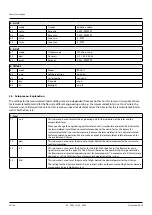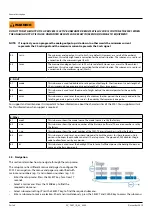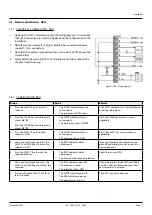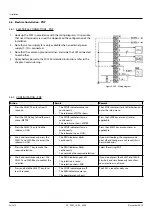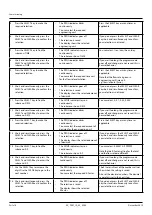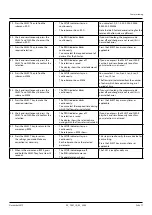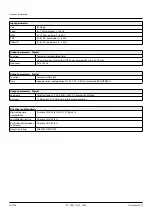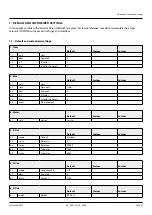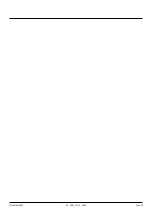Commissioning
Seite 16
December 2019
AC_F001_IA_02_2243
5. Press the SELECT key, to make the
required selection.
•
The PROG indicator blinks
continuously.
•
You can select the required
engineering unit.
Press the SELECT key as many times as
applicable.
6. Short and simultaneously, press the
SELECT and CLEAR key to confirm the
selection.
•
The PROG indicator goes off.
•
The selection is saved.
•
The display shows the selected
engineering unit.
If you do not press the SELECT and CLEAR
key short and simultaneously to confirm,
your selection is not saved.
7. Press the SELECT key, to find the
submenu: TIME.
•
The SETUP indicator stays on
continuously.
•
The submenu shows: TIME.
You can select: /sec; /min; /hour; /day.
8. Short and simultaneously, press the
SELECT and CLEAR key to access the
submenu: TIME.
•
The PROG indicator blinks
continuously.
If you wait too long, the program mode
goes off and changes are not saved, this is
normal behavior.
9. Press the SELECT key, to make the
required selection.
•
The PROG indicator blinks
continuously.
•
You can select the required time unit
for the flow rate calculation.
Press the SELECT key as many times as
applicable.
Note that the flow rate is given in
engineering unit/time unit,
e.g. liters/minute (l/min).
10. Short and simultaneously, press the
SELECT and CLEAR key to confirm the
selection.
•
The PROG indicator goes off.
•
The selection is saved.
•
The display shows the selected amount
of decimals.
If you do not press the SELECT and CLEAR
key short and simultaneously to confirm,
your selection is not saved.
11. Press the SELECT key, to find the
submenu: DECS.
•
The SETUP indicator stays on
continuously.
•
The submenu shows: DECS.
You can select: 0; 0.1; 0.02; 0.003.
12. Short and simultaneously, press the
SELECT and CLEAR key to access the
submenu: DECS.
•
The PROG indicator blinks
continuously.
If you wait too long, the program mode
goes off and changes are not saved, this is
normal behavior.
13. Press the SELECT key, to make the
required selection.
•
The PROG indicator blinks
continuously.
•
You can select the required amount of
decimals for the engineering unit.
Press the SELECT key as many times as
applicable.
14. Short and simultaneously, press the
SELECT and CLEAR key to confirm the
selection.
•
The PROG indicator goes off.
•
The selection is saved.
•
The display shows the selected amount
of decimals.
If you do not press the SELECT and CLEAR
key short and simultaneously to confirm,
your selection is not saved.
15. Press the SELECT key, to find the
submenu: K-F.
•
The SETUP indicator stays on
continuously.
•
The submenu shows: K-F.
You can select: 0.000010 - 9999999.
Note that de K-Factor setting for the total
and the flow rate are different.
16. Short and simultaneously, press the
SELECT and CLEAR key to access the
submenu: K-F.
•
The PROG indicator blinks
continuously.
If you wait too long, the program mode
goes off and changes are not saved, this is
normal behavior.
17. Use the SELECT key to increase the
digit. Use the CLEAR key to go to the
next number.
•
The PROG indicator blinks
continuously.
•
You can select the required K-Factor.
The 0 (zero) in front of the number will not
show when the setting is saved.
Also set the decimal numbers. The decimal
separator is set in the next step.
18. Short and simultaneously, press the
SELECT and CLEAR key to confirm the
selection.
•
The PROG indicator goes off.
•
The selection is saved.
•
The display shows the selected
K-Factor.
If you do not press the SELECT and CLEAR
key short and simultaneously to confirm,
your selection is not saved.