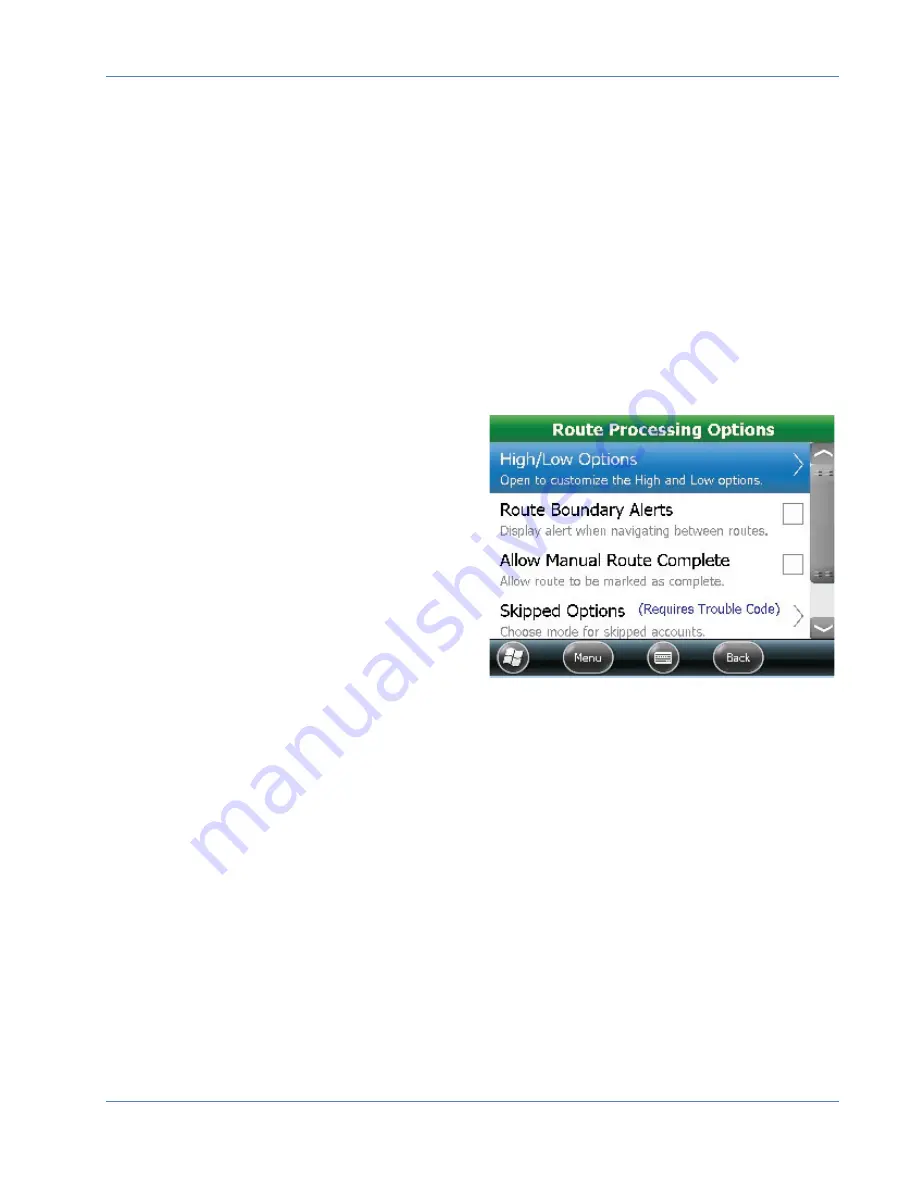
Trimble® and ME
Page 35
January 2018
•
Quick Keys
– Allows the user to change Quick Key preferences from Double Tap to
Single Tap.
•
Reading Entry Direction
– Allows the user to change the default Left to Right read
direction on select services. This is helpful when manual reads are entered.
• Serv1 Left to Right
• Serv2 Left to Right
• Serv3 Left to Right
Show Route Complete Messages –
Allows the user the option to display a popup when
each route is complete.
Route Processing Options –
•
High/Low options
– (password protected) Allows changes to the requirements
needed when a manual reading is entered outside of the expected high/low range.
•
Advance on High/Low (RF only)
•
Beep on High/Low (RF only)
•
Show High/Low Values
•
High/Low Inclusive
– signals alert
when the reading equals the high or
low value
•
Manual Entry Exception
Processing
– Configured to accept the
reading, acknowledge the reading, or
reenter the reading
•
Show Previous Read
•
Route Boundary Alerts
– Allows the
user the ability to display a popup
when they are crossing over to another route.
•
Allow Manual Route Complete
– Allows the user to manually flag a route as
complete
•
Skipped Options
– Allows the user the ability to identify why a meter is unread.
•
Disabled
(not used)
•
Requires No Code
– An unread meter, flagged as skipped and no explanation is
required.
•
Requires Trouble Code
– An unread meter, flagged as skipped and using a
predefined Trouble Code.
•
Requires Reader Code
- An unread meter, flagged as skipped and using a
predefined Reader Code.
•
Route Start Option
– Allows the user to define the route start quick key option.
• Start of Route
• Start of File
Data Transfer Options
– Defines how the data is transferred to and from the handheld.
These settings are password protected.





































