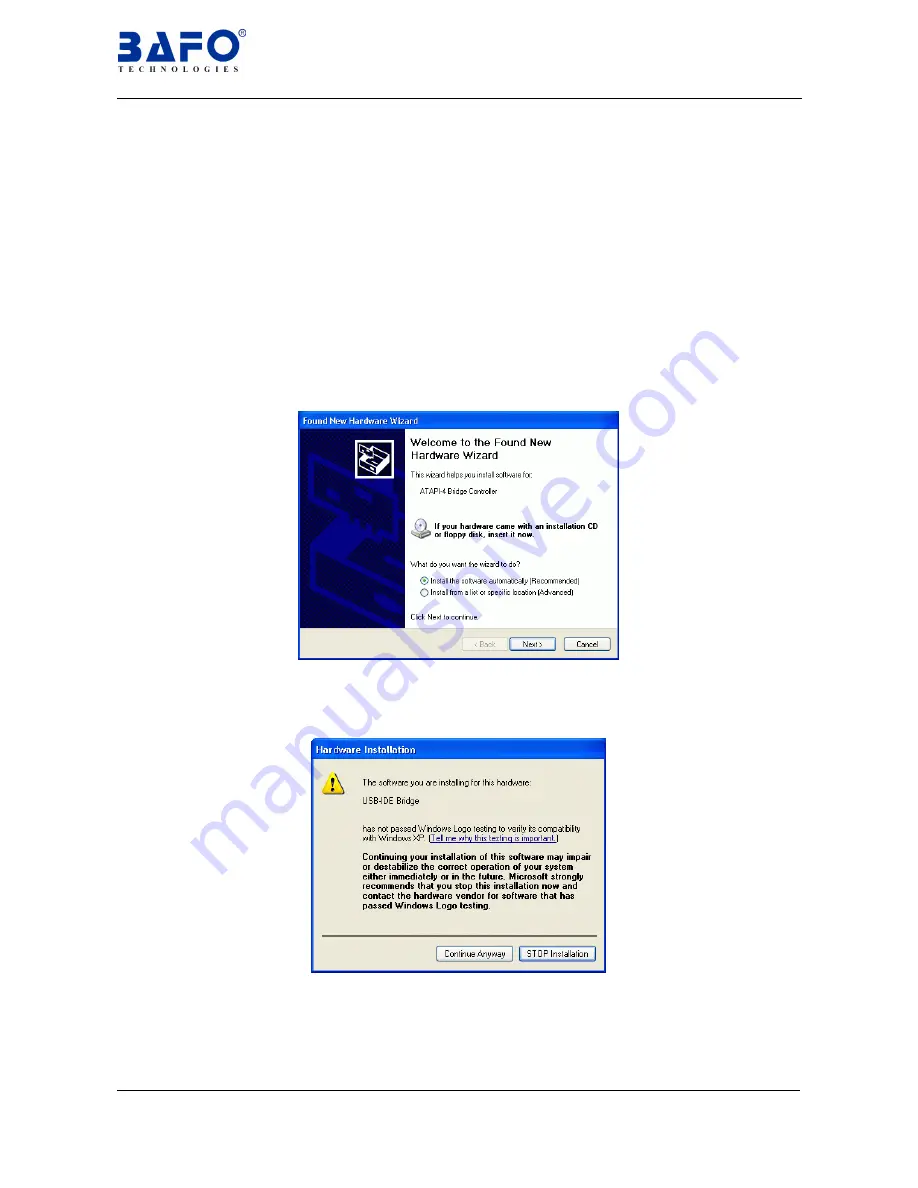
USB-IDE 3.5”HDD Enclosure User’s Manual 21
6.10 Windows
®
XP Driver Installation
Follow the steps below to install Windows
®
XP driver of the
USB-IDE 3.5”HDD
Enclosure
:
6.10.1 Power on the computers that you want to connect
USB-IDE 3.5”HDD
Enclosure
and make sure that the USB port is enabled and working
properly.
6.10.2 Plug on the DC POWER in the
USB-IDE 3.5”HDD Enclosure
and plug
into the USB port. Windows
®
want to detect an unknown device and run
the
“Found New Hardware Wizard”
, to assist you in setting up the new
device.
6.10.3 Insert the driver of
USB-IDE 3.5”HDD Enclosure
into CD-ROM drive,
Select the
“Install the software automatically (Recommended)”
then
click
“Next”
to continue.
6.10.4 As the windows appear as below, select the
“Continue Anyway”
to
continue the installation.










































