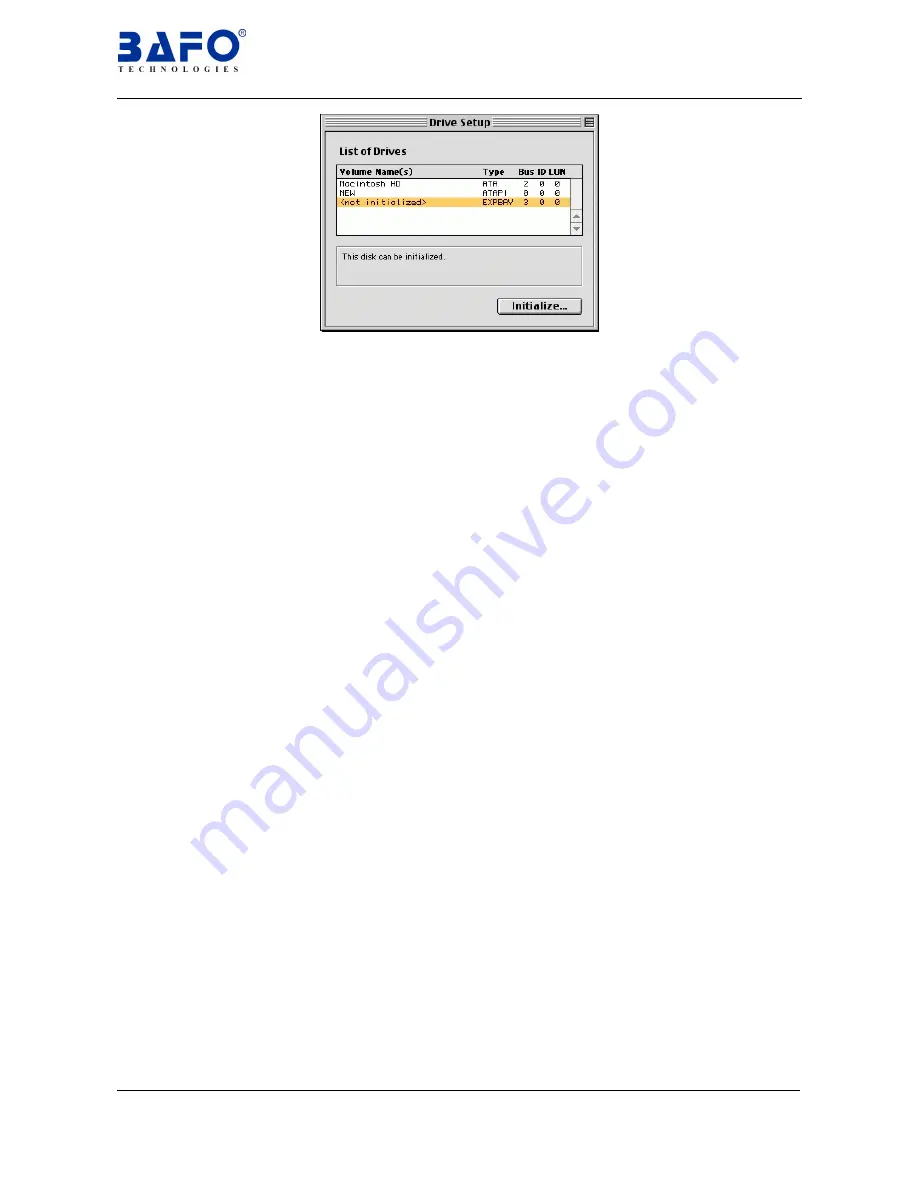
USB-IDE 3.5”HDD Enclosure User’s Manual 29
7
Disclaimer
Information in this document is subject to change without notice. The manufacturer
does not make any representations or warranties (implied or otherwise) regarding the
accuracy and completeness of this document and shall in no event be liable for any
loss of profit or any other commercial damage, including but not limited to special,
incidental, consequential, or other damages.
No part of this document may be reproduced or transmitted in any form by any means,
electronic or mechanical, including photocopying, recording or information recording
and retrieval systems without the express written permission of the manufacturer.
All brand names and product names used in this document are trademarks, or
registered trademarks of their respective holders.
8
FCC Statement
This device generates and uses radio frequency a nd may cause interference to radio
and television reception if not installed and used properly. This has been tested and
found to comply with the limits of a Class B computing device in accordance with the
specifications in Part 15 of FCC Rules. These specifications are designed to provide
reasonable protection against such interference in a residential installation. However,
there is no guarantee that interference want to not occur in a particular installation. If
this device does cause harmful interference to radio or television reception, which can
be determined by plugging the device in and out, the user can try to correct the
interference by one or more of the following measures:
§
Reorient or relocate the receiving antenna.
§
Increase the separation between the device and receiver.
§
Connect the computer into an outlet on a circuit different from that to which the
receiver is connected.
§
Consult the dealer or an experienced radio/TV technician for help. Consult the
dealer or an experienced radio/TV technician for help.


































