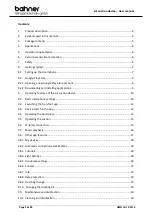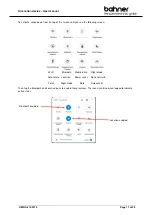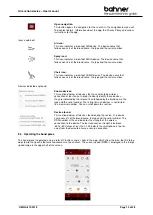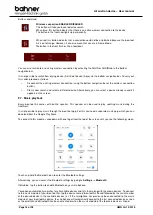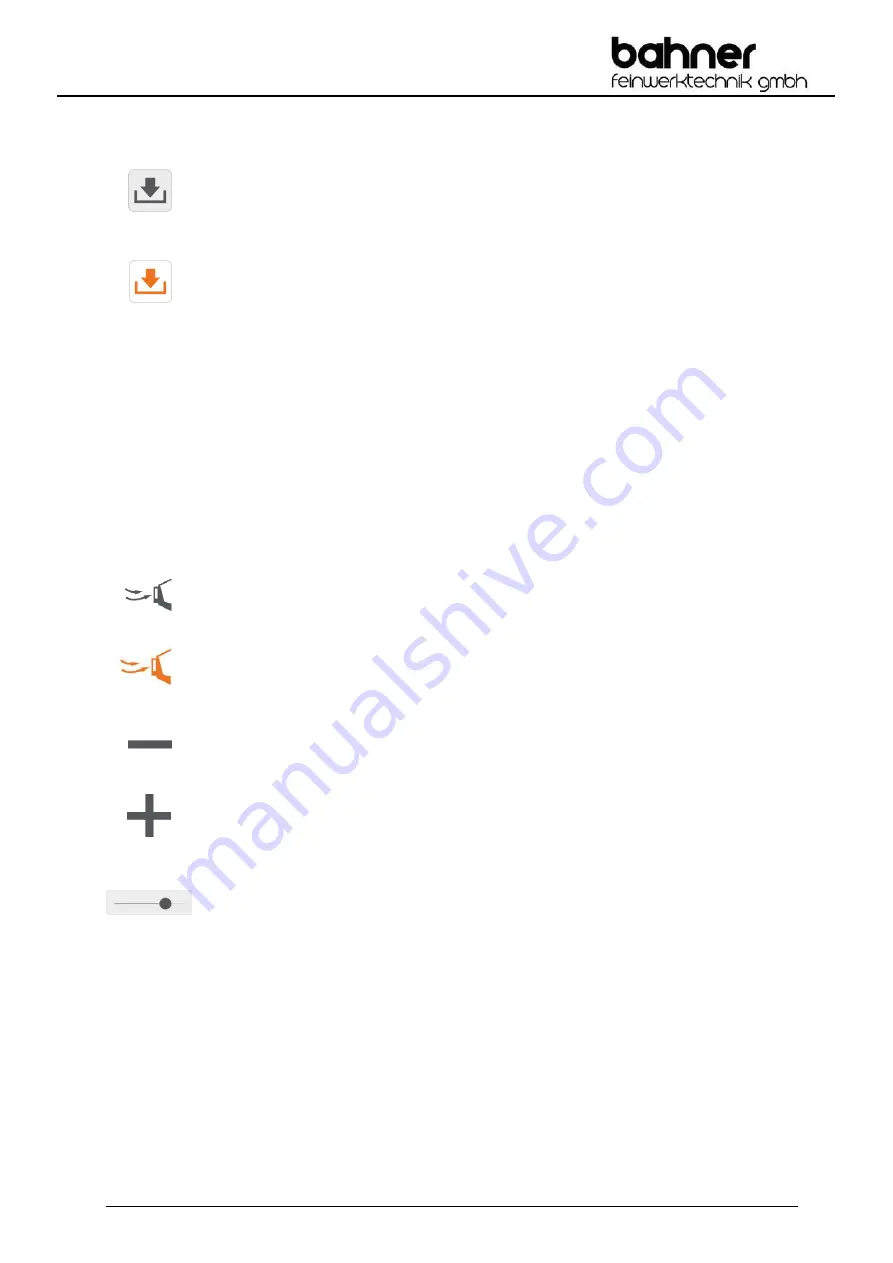
Air suction device
–
User manual
UMN Air 10/2019
Page 15
of 28
Save button
This button allows you to save any combination of speed and suction power settings under the
pre-set buttons A, B, C and D.
To save your preferred speed and suction power settings follow these steps:
Use the buttons or the slider to set the desired speed and suction power.
Then press the save button. The pre-set buttons A, B, C and D and the save button will
turn orange and the smartphone will vibrate to indicate that the device is ready to save
the selected settings.
Now press the pre-set button letter under which you wish to save the settings entered.
The save button as well as the pre-set buttons A, B, C and D will then turn grey again,
indicating the saving process is completed.
Pressing the save button again will cancel the saving process. The save button as well
as the pre-set buttons A, B, C and D will then become grey again to confirm that the
saving process has been aborted.
9.5. Operating the suction
There are three pre-set buttons and a slider for controlling the suction function. This allows the suction power to be
adjusted to the specific foot care requirements of each client. The suction power used at any time is displayed in
the lower half of the screen.
Buttons explained:
Suction ON/OFF
This button allows you to switch the suction power on or off when the hand piece motor is enabled.
When orange, this button indicates that the suction is activated.
Suction power
—
This button reduces the suction power. The reduction in suction power occurs in increments of
10%.
Suction power +
This button increases the suction power. The increase in suction power occurs in increments of
10%.
Suction power - slider
This slider allows you to set the desired suction power. It can range from the minimum of 10% up
to a maximum of 100%. This occurs in increments of 10%.
9.6. Wireless connection
The b-on-foot Air device communicates with the TP-Link Neffos C9A smartphone via wireless connection.
This technology allows you to remove the smartphone from the designated docking station on the device and
position it in a location that makes your work easier.
You also have the option of using the smartphone to operate other b-on-foot Air devices. The smartphone supplied
is not assigned exclusively to the foot care device with which it is delivered.