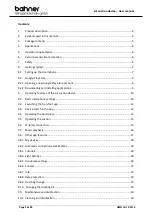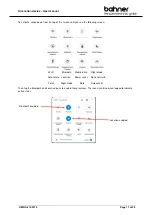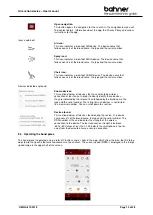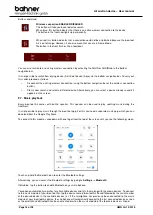Air suction device
–
User manual
Page 8
of 28
UMN Air 10/2019
7.
Protecting your phone
You will be prompted to enable device protection to prevent unauthorised access to your smartphone.
You can choose whether you want to secure the phone with a pattern lock, PIN code or password.
If you prefer not to enable the device protection, you can tap NO THANKS and then NEXT.
Once you have selected your preferred device protection, please follow the instructions on the screen.
8.
Capturing fingerprint data
You will now be asked if you would like to use your fingerprint to unlock the phone. If so, tap NEXT and
follow the instructions on the screen.
Alternatively, you can skip this setting by tapping NO THANKS and then NEXT.
9.
Capturing
facial data
You will now be asked if you would like to use your facial data to unlock the phone. If so, tap NEXT and
follow the instructions on the screen.
Alternatively, you can skip this setting by tapping NO THANKS and then NEXT.
10.
Google Assistant
If you chose not sign up in step 4 (
sign in to Google
), please skip to step 11.
You will be asked if you would like to use Google services. You can reject this by tapping NO THANKS
in the bottom left corner of the screen. If you would like to use Google services then tap ACTIVATE.
11.
Google services
On the screen displays that follow you will be asked to select from various settings. For this, you will
have to scroll down to the bottom and decide whether you would like to enable or disable the respective
services. After you have chosen all your settings, you will then be asked to confirm the settings by
tapping ACTIVATE.
12.
Terms and Conditions
Please read the terms and conditions carefully and then tap "I have read the above terms and conditions
carefully and hereby accept them". Then tap NEXT.
13.
NFUI Customer Satisfaction Programme
You will then be asked if you would like to participate in the NFUI Customer Satisfaction Programme.
Further information can be found on the screen.
You can decline the invitation to the programme by tapping NO THANKS or join the programme by
tapping PARTICIPATE.
14.
Setup completed
You have now successfully completed the setup. All settings can be subsequently changed by going to
Settings.
Now tap START USING YOUR PHONE to complete the setup.