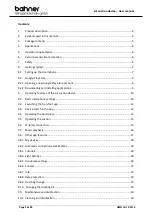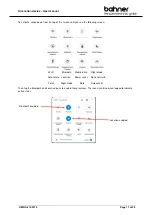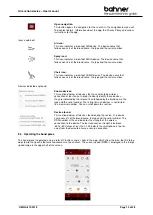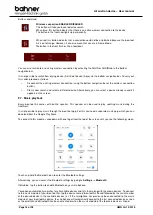Air suction device
–
User manual
Page 12
of 28
UMN Air 10/2019
9.2. Launching the b-on-foot app
To access the b-on-foot app, drag the bottom icon bar up. All apps available on your smartphone will now be
displayed.
Then briefly tap the b-on-foot icon to get started.
Switch on the device using the button on the front. The button flashes evenly during the internal start-up phase.
As soon as a connection can be established with the smartphone, the button flashes like a heartbeat and a short
acoustic signal sounds.
9.3. Device search in the app
After starting the app b-on-foot, the start screen will display a list of detected devices.
If an error message is displayed on the screen during the search, please check the basic smartphone settings
outlined in section 9.1.
Buttons explained:
Start search:
This button launches the search for b-on-foot devices: AQUA, AIR and
CHAIR.
Only devices belonging to the b-on-foot brand that are within
range, and not already connected to another smartphone will be
displayed.
The devices found are displayed in the lower part of the screen.
Tap on the device required to wirelessly connect it. If the connection is
established successfully, the button in the front lights up permanently.
End search:
This button stops the current search. The display listing the devices found will
be cleared.
Skip search:
Use this button to skip the search for available devices and move on to the
Demo Mode. In this mode you can test all the functions of the app without
requiring an active wireless connection to your foot care device.