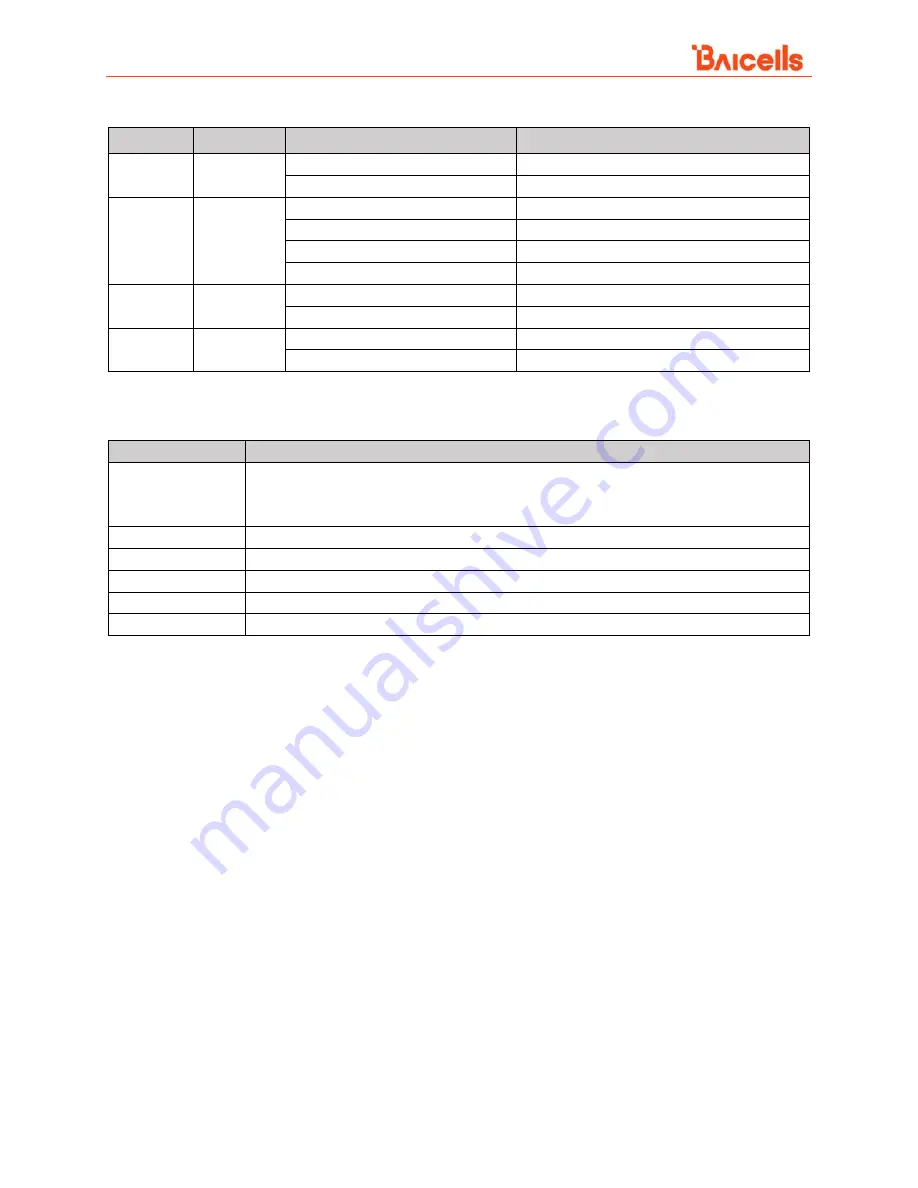
Aurora243 Outdoor 2x10W TDD gNodeB Installation Guide
12
Table 2-3: LEDs
LED
Color
Status
Description
PWR
Green
Steady ON
Power is ON
OFF
No power supply
RUN
Green
Steady ON
The power input is normal
Fast flash: 0.12 s on, 0.125s off
The device is powering up
Slow flash: 1s on, 1s off
The device is operating normally
OFF
No power input or faulty board
ACT
Green
Steady ON
The cell is active
Slow flash: 1 s on, 1 s off
The cell is inactive
ALM
Red
Steady ON
Hardware alarm, for example, VSWR alarm
OFF
No alarm
Table 2-4: Interfaces
Interface Name
Description
PWR
Power interface: The gNB supports AC or DC power supply.
AC: 90 VAC to 264 VAC, nominal voltage 110/220 VAC
DC: -40 VDC to -57 VDC, nominal -48 VDC
ETH
RJ-45 Ethernet interface, used for debugging or data backhaul
OPT
Optical backhaul interface to connect to the external transmission network
GPS
Port for external GPS antenna, N-female connector
ANT0
Port for antenna 0, N-female connector
ANT1
Port for antenna 1, N-female connector
2.3 Location and Environment
The Aurura243 can be installed on a pole or a wall. For the best signal coverage, place the gNB in an
unobstructed location. In addition to network planning, when determining where to place the gNB,
you need to consider factors such as climate, hydrology, geology, the possibility of earthquakes,
reliable electric power, and transportation access. Avoid locating the gNB in areas with extreme
temperatures, harmful gases, unstable voltages, volatile vibrations, loud noises, flames, explosives, or
electromagnetic interference (e.g., large radar stations and transformer substations). In addition,
avoid areas prone to impounded water, soaking, leakage, or condensation. Environmental
specifications are shown in Table 2-5.













































