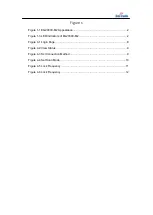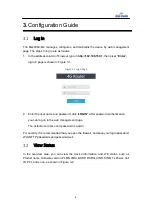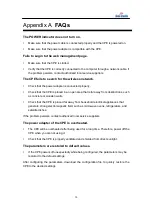13
Appendix A
FAQs
The POWER indicator does not turn on.
Make sure that the power cable is connected properly and the CPE is powered on.
Make sure that the power adapter is compatible with the CPE.
Fails to Login to the web management page.
Make sure that the CPE is started.
Verify that the CPE is correctly connected to the computer through a network cable. If
the problem persists, contact authorized local service suppliers.
The CPE fails to search for the wireless network.
Check that the power adapter is connected properly.
Check that the CPE is placed in an open area that is far away from obstructions, such
as concrete or wooden walls.
Check that the CPE is placed far away from household electrical appliances that
generate strong electromagnetic field, such as microwave ovens, refrigerators, and
satellite dishes.
If the problem persists, contact authorized local service suppliers.
The power adapter of the CPE is overheated.
The CPE will be overheated after being used for a long time. Therefore, power off the
CPE when you are not using it.
Check that the CPE is properly ventilated and shielded from direct sunlight.
The parameters are restored to default values.
If the CPE powers off unexpectedly while being configured, the parameters may be
restored to the default settings.
After configuring the parameters, download the configuration file to quickly restore the
CPE to the desired settings.