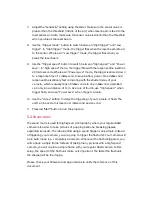NOTE 1
: If you would like to pre-focus before exposure, switch your camera to
Auto focusing; and select appropriate focus time in app’s “Settings” menu,
depending on the lightning condition and your camera model.
NOTE 2
: Depending on your camera model and chosen mode, select
appropriate shutter pulse length in app’s “Settings” menu. For example, you may
need to choose longer pulse length when Live View is turned on.
4.2.
T
IME
-L
APSE
M
ODE
Use "Time-Lapse" mode to take a number of pictures separated by a preset time
interval with an optional start delay before starting the sequence. The resulting
pictures can be used to create a fast motion video.
The basic Time-Lapse mode will use your camera exposure settings. Your camera
should be set to Manual mode. Besides the basic Time-Lapse, another two
advanced Time-Lapse are available: HDR Time-Lapse and Bulb Ramping
Time-Lapse. If HDR or Bulb Ramping is enabled for your time-lapse sequence, set
your camera to Bulb mode for Pluto Trigger to time an arbitrary exposure.
Usage
1.
Connect Pluto Trigger to your camera with camera release cable.
2.
Turn on Pluto Trigger and make sure Bluetooth is turned on.
3.
Turn on your camera. If HDR or Bulb Ramping is enabled, put your camera in
Bulb exposure mode. Otherwise, set your camera to any exposure mode
other than Bulb mode.
4.
If your memory card allows, set your camera to RAW image format. This will
make post-processing much easier. If you change image quality setting,
re-check that your camera can still fit the planned number of images.
5.
Start Pluto Trigger app on your phone; connect to Pluto Trigger with Bluetooth;
navigate to Time-lapse mode.
6.
Use “Duration” setting to specify how long the time-lapse will take. This setting
uses HH:MM:SS format. The maximum duration is 99:59:59.