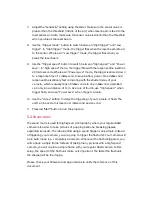7.
Specify how many "Shots", or images should be taken in total. Make sure your
memory card can fit that many images.
8.
Use "Interval" setting to specify how often a picture should be taken.
IMPORTANT
:
your camera may not be able to take images as fast as the
interval setting may suggest. The maximum frame rate is determined by the
image type/size selected in the camera, memory card speed, presence of
shutter cable and other factors. If your camera cannot keep up with the
Time-Lapse interval you set, some images may be skipped.
9.
Use "Start delay" setting if you wish to delay the beginning of the Time-Lapse
image sequence. This setting uses HH:MM:SS format.
10.
If you would like to enable HDR or Bulb Ramping, refer the following section
for instruction. Otherwise skip this step.
11.
Press red "Start" button to start Time-Lapse program. If you specified a start
delay above, a countdown will begin, otherwise Pluto Trigger will take the first
image and continue with the sequence as programmed.
12.
When the Time-Lapse program finished, it will return to the settings screen.
While Time-Lapse is running, at any moment you can press the red button to
stop the sequence.
Note 1
: When the Time-Lapse program has been started, Pluto Trigger can work
alone without your phone; all timing and calculations are done on the Pluto
Trigger unit. You can disconnect the Bluetooth connection, hide app in
background or even close the Pluto Trigger app. Have fun with your phone when
taking long and tedious Time-Lapse sequences.
NOTE 2
: Turning all of your DSLR settings like exposure, white balance, and focus to
manual will eliminate most flicker. However, you may still get a case of “aperture
flicker”. Aperture flicker is caused by a DSLR’s inability to open and close the
aperture blades of a lens the exact same amount every time. To avoid that, try
lens twist:
1.
While holding down the depth of field preview button (DOF Preview) press
the lens release button. The aperture blades will be closed down to your
selected aperture.