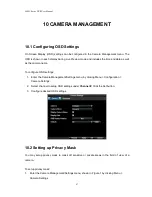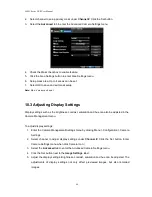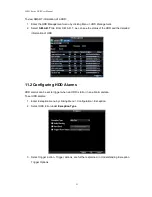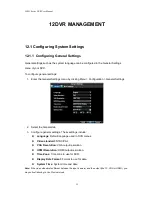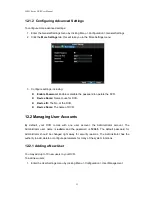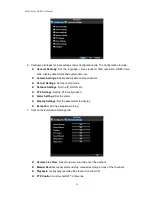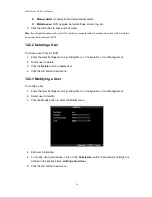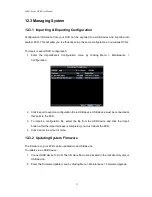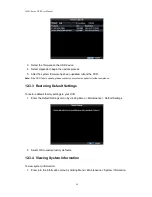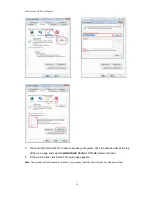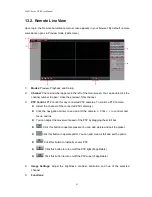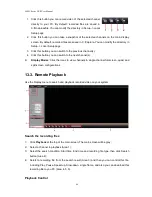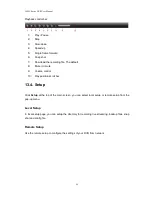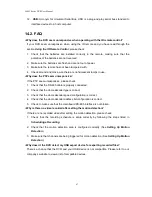5400C Series DVR User Manual
61
13 REMOTE SURVEILLANCE
The system features a built-in browser-based software that allows you to access your system
remotely over your local area network (LAN) or over the Internet using Internet Explorer. Install
the software through the IE browser of OS and you operate the network remotely and
conveniently. DVR supports C/S, B/S, and visit in LAN and WAN, also supports IP and domain
name visiting.
Note: To ensure PC's stable visiting of DVR, recommend Windows XP, Windows Vista
,
Windows 7 operation
system, recommend browser as IE 6.0, IE 7.0. IE 8.0.
13.1. Setup ActiveX Plug-In
With your system connected to your local area network, you can now log in to your system using
Internet Explorer. To access the DVR by IE, you must setup an ActiveX control firstly. You can
download this ActiveX plug-in from DVR or setup it from the attached CD.
Setup ActiveX control from attached CD
In the attached CD, enter the directory of Tools; double click the setup file (named as
Plugin_Setup_Vx.x.x.x.exe). The setup wizard will instruct you to setup the IE control step by
step.
Download ActiveX control from DVR
To download ActiveX control for your DVR:
1. Start Internet Explorer; Go to Tools / Internet Options; Click on the Security table, select the
Trusted sites and click the Sites button.
2. In the Trusted sites page, input your DVR’s IP address or domain name (The default IP
address of your DVR is 192.168.1.100), then click Add button to add your DVR’s sites into
the trusted sites list. Then close this page.
3. In the Security page click the Default level and set the security level as Low.
4. In IE address bar, enter the IP address of your system (The default IP address of the DVR is
192.168.1.100).