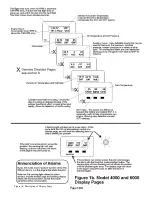Page
106
3.1
The Basics of the Engine Information System Operation
Power to EIS when starting the engine.
It is good practice to turn on the EIS before starting the
engine, and verify a low oil pressure warning is generated. This verifies the oil pressure sensor is able
to sense zero pressure correctly. The instrument may be left on, and the engine started, at which time
the warning light should go off, indicating oil pressure is within limits. While the oil pressure sensor is
very reliable, this procedure is recommended because it requires little more than turning the instrument
on before starting your engine.
The Display button and your favorite page.
Double-clicking the “Display” key will immediately
change screens to the page you have selected as your favorite display page. This provides a quick and
simple means of returning your instrument to your favorite page, after you have been reviewing other
display pages. To make your selection of which page is to be displayed by the “Display” key, see the
“Set Pages” section.
The Display button and On-Screen Labels
. Pressing and holding the “Display” button while on a
user-configurable page (a combination page or bar-graph page) will replace the numeric data with
labels, making it easy to identify the data on the screen. Releasing the button returns the display to
numeric data.
The Alarms – The most important part!
The instrument's alarm function will alert you to out-of-
limit conditions by flashing the warning light (to get your attention), and simultaneously changing
pages to a labeled screen and flashing the reading above its label to identify it. If the problem can not
be fixed immediately, the alarm should be acknowledged by pressing the “Next/Ack” button on the
EIS. (When the alarm light is flashing, the instrument will ignore the other buttons.) Acknowledging
an alarm returns the instrument to the page it was previously on, and allows it to alert you to the next
problem. After acknowledging an alarm, the warning light will remain continuously on as long as any
out-of-limit condition exists. The warning light will go out when everything is within limits. An alarm
that goes away, and then returns, is treated as a new warning, and will again generate the response
described here. Multiple alarms are presented according to priority, one at a time.
Determining Alarm Status –
After acknowledging one or more alarms, the warning light will stay
continuously on indicating as long as one or more functions are out-of-limits. To make the instrument
to show you the current out-of-limit conditions, select the “Set Pages”, then simply hold the right
button depressed until the instrument returns to the normal display pages. Upon leaving the set pages,
the instrument will clear the acknowledgement of all alarms, causing it to re-annunciate all current
alarm conditions as if they were new alarms. Turning the power of and back on will also accomplish
this action, but will reset the flight timer.
Set Unused Limits to Zero.
By setting a limit to zero, the alarm function for that limit will be turned
off. It is a good idea to set limits for all unused functions to zero so that the instrument does not
inadvertently generate nuisance warnings for signals you are not using.
3.2
Before Each Flight
1) If the instrument includes the altimeter option, set it before each flight.
2) If the instrument includes the fuel flow option, review or update the fuel quantity setting as
necessary. (Pressing the outer two buttons of the EIS will bring up the fuel quantity set page. While on
this page, pressing the "UP" and "DOWN" (left and center buttons) will set the fuel quantity to
whatever you have entered on the "MAX Fuel" setting on the configuration set pages.)
Summary of Contents for 912 Dragonfly
Page 3: ...Page 2 ...
Page 4: ...Page 3 ...
Page 5: ...Page 4 ...
Page 25: ...Page 24 Drawing 1 ...
Page 27: ...Page 26 Drawing 2 ...
Page 29: ...Page 28 Drawing 3 ...
Page 31: ...Page 30 Drawing 4 ...
Page 33: ...Page 32 Drawing 5 ...
Page 35: ...Page 34 Drawing 6 ...
Page 37: ...Page 36 Note for Hydraulic Brakes see Appendix B Drawing 7 ...
Page 39: ...Page 38 Drawing 8 ...
Page 41: ...Page 40 Drawing 9 ...
Page 43: ...Page 42 Drawing 10 ...
Page 45: ...Page 44 Drawing 11 ...
Page 47: ...Page 46 Drawings 12A 12B ...
Page 49: ...Page 48 Drawing 13 ...
Page 51: ...Page 50 Drawing 14 ...
Page 53: ...Page 52 Drawing 15 ...
Page 55: ...Page 54 Drawing 16 ...
Page 57: ...Page 56 Drawing 17 ...
Page 59: ...Page 58 Drawing 18 ...
Page 61: ...Page 60 Drawing 19 ...
Page 63: ...Page 62 Drawing 20 ...
Page 65: ...Page 64 Drawing 21 ...
Page 67: ...Page 66 Drawing 22 ...
Page 69: ...Page 68 Drawing 23 ...
Page 71: ...Page 70 Drawing 24 ...
Page 73: ...Page 72 Drawing 25 ...
Page 75: ...Page 74 Drawing 26 ...
Page 77: ...Page 76 Drawing 27 ...
Page 79: ...Page 78 Wiring1 jpg Drawing 28a ...
Page 80: ...Page 79 Wiring2 jpg Drawing 28b ...
Page 81: ...Page 80 elecLights jpg Drawing 28c ...
Page 83: ...Page 82 Drawing 29 ...
Page 85: ...Page 84 Drawing 30 ...
Page 92: ...Page 91 Appendix B Brakes Manual for BX1320 BX1000 Appendix B Page 1 ...
Page 93: ...Page 92 Appendix B Page 2 ...
Page 94: ...Page 93 Appendix B Page 3 ...
Page 96: ...Page 95 Appendix B Page 5 ...
Page 97: ...Page 96 Appendix B Page 6 ...
Page 98: ...Page 97 Appendix B Page 7 ...
Page 104: ...Page 103 Figure 1a Description of Display Pages ...
Page 105: ...Page 104 Figure 1b Description of Display Pages ...
Page 138: ...Page 137 Appendix C EIS 4000 912 914 ...
Page 139: ...Page 138 Appendix C EIS 4000 912 914 ...
Page 140: ...Page 139 Appendix C EIS 4000 912 914 ...
Page 141: ...Page 140 Appendix C EIS 4000 912 914 End Appendix C ...
Page 155: ...Page 154 Appendix E2 Powerfin Prop Page 2 ...
Page 156: ...Page 155 Appendix E2 Powerfin Prop Page 3 ...
Page 157: ...Page 156 Appendix E2 Powerfin Prop Page 4 ...
Page 158: ...Page 157 Appendix E2 Powerfin Prop Page 5 ...
Page 159: ...Page 158 Appendix E2 Powerfin Prop Page 6 ...
Page 160: ...Page 159 Appendix E2 Powerfin Prop Page 7 ...
Page 161: ...Page 160 Appendix E2 Powerfin Prop Page 8 ...
Page 162: ...Page 161 Appendix E2 Powerfin Prop Page 9 ...
Page 163: ...Page 162 Appendix E2 Powerfin Prop Page 10 ...
Page 164: ...Page 163 Appendix E2 Powerfin Prop Page 11 End of Appendix E2 ...
Page 187: ...Page 186 By Memphis Soaring FIGURE 3 Common Signals ...