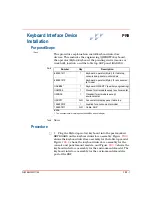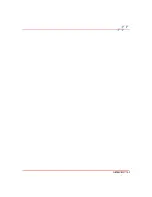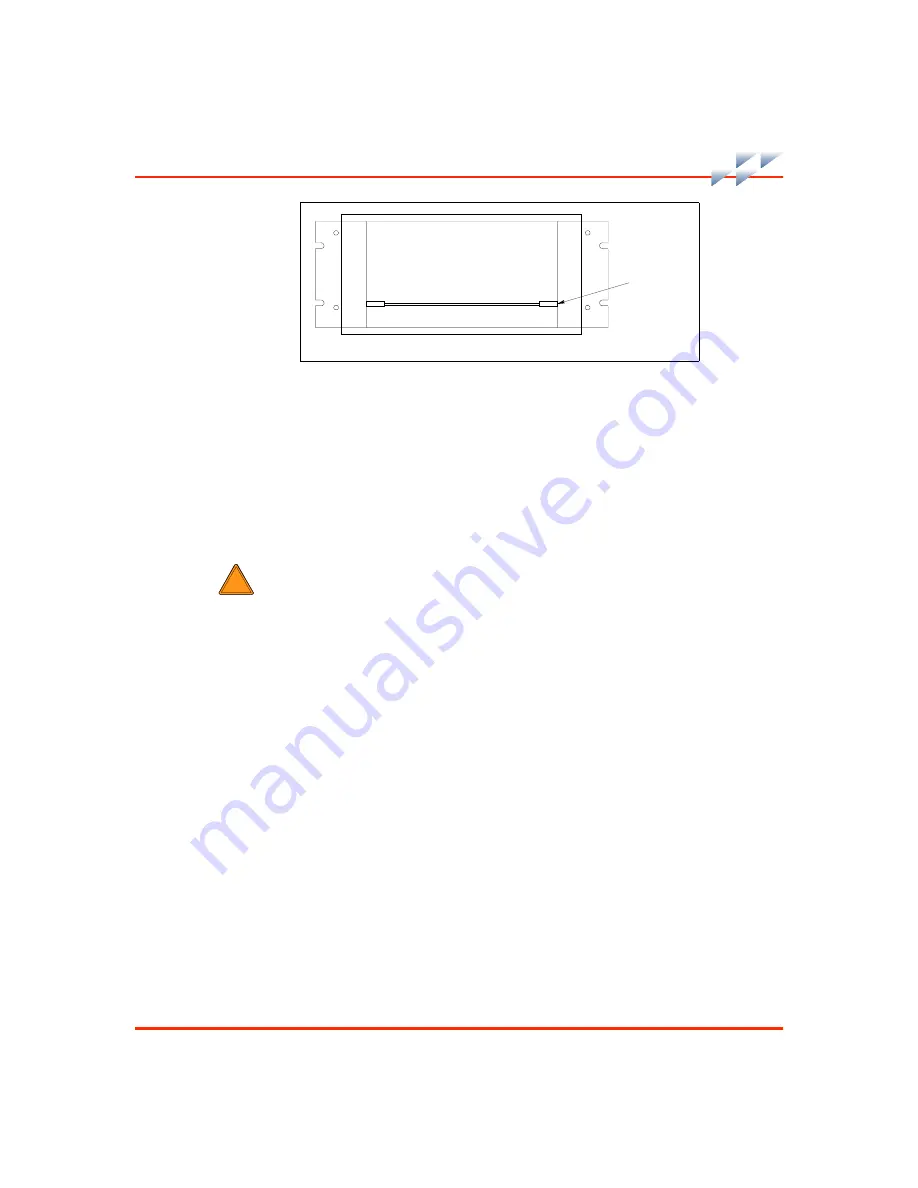
PR6 - 2
WBPEEUI220771A0
Procedure
□
6. Remove and label all cables from the module.
□
7. Pull out on the two tabs on each side of the module to
release it.
□
8. Remove the module.
All Other Models
□
1. Verify that the main power switch is in the off position.
Check the main power indicator to see if power is removed.
□
2. Label and remove all cables from the IIMKM02A module.
□
3. The IIMKM02A module has four retaining screws. Use the
bladed screwdriver to remove the screws.
Figure PR6-1. Module Location
T01446A
IIMKM02A
W1
Summary of Contents for C-I-CV42C
Page 1: ...Bailey Hartmann Braun TM Instruction Conductor Conductor VMS Series 42 Auxiliary Terminal ...
Page 15: ...WBPEEUI220771A0 ...
Page 43: ...WBPEEUI220771A0 ...
Page 53: ...WBPEEUI220771A0 ...
Page 67: ...WBPEEUI220771A0 ...
Page 77: ...WBPEEUI220771A0 ...
Page 93: ...PR1 2 WBPEEUI220771A0 Procedure 3 Turn each end latch turn 4 Open the door ...
Page 97: ...WBPEEUI220771A0 ...
Page 107: ...WBPEEUI220771A0 ...
Page 113: ...WBPEEUI220771A0 ...
Page 123: ...WBPEEUI220771A0 ...
Page 125: ...WBPEEUI220771A0 ...
Page 133: ...WBPEEUI220771A0 ...
Page 137: ...WBPEEUI220771A0 ...
Page 141: ...WBPEEUI220771A0 ...
Page 143: ...WBPEEUI220771A0 ...
Page 145: ...WBPEEUI220771A0 ...
Page 147: ...WBPEEUI220771A0 ...
Page 151: ...WBPEEUI220771A0 ...
Page 177: ...PR27 6 WBPEEUI220771A0 Procedure 7 Install all cables onto the CPU ...
Page 181: ...WBPEEUI220771A0 ...
Page 185: ...WBPEEUI220771A0 ...
Page 195: ...WBPEEUI220771A0 ...
Page 197: ...WBPEEUI220771A0 ...
Page 213: ...WBPEEUI220771A0 ...